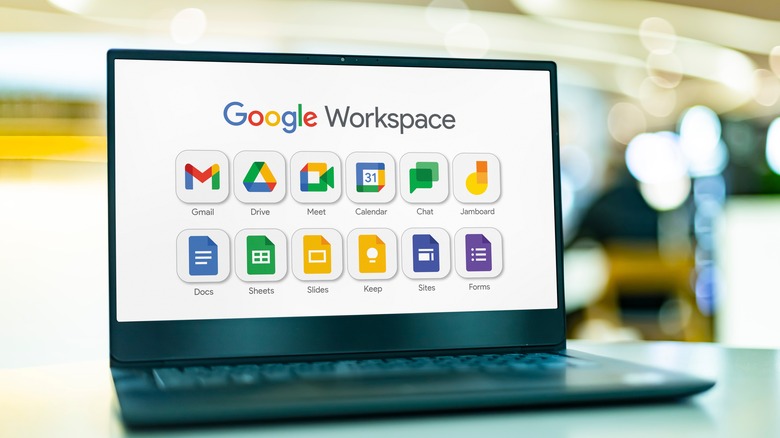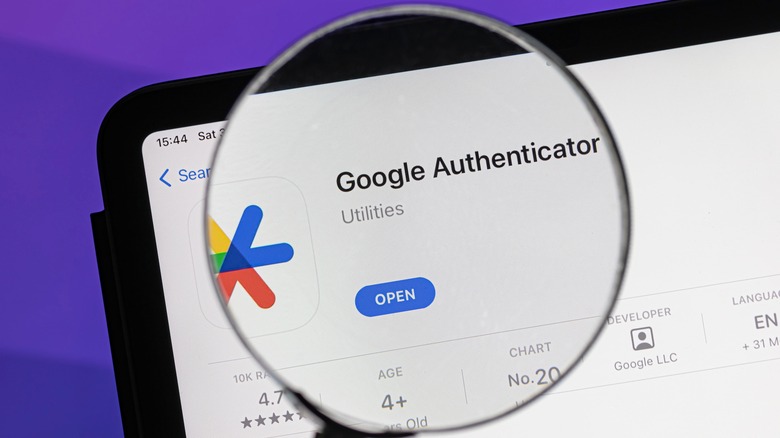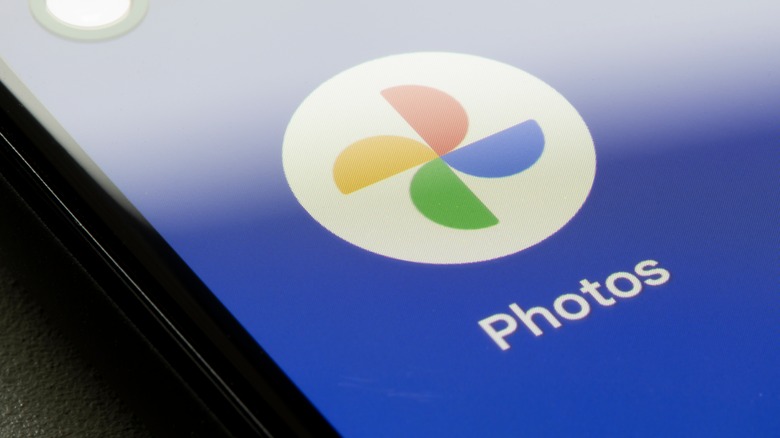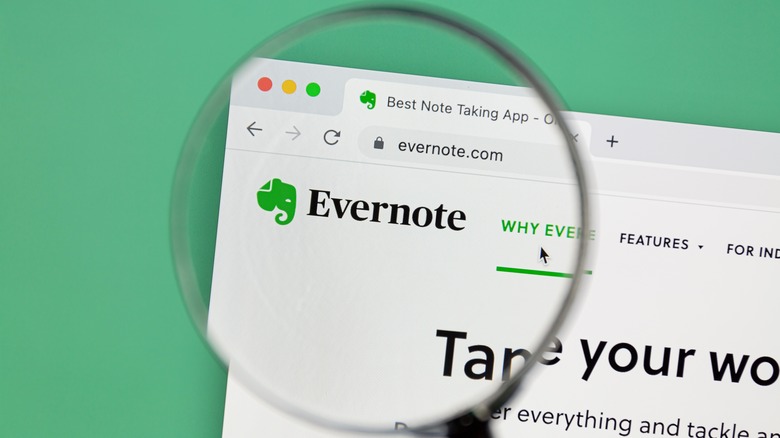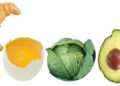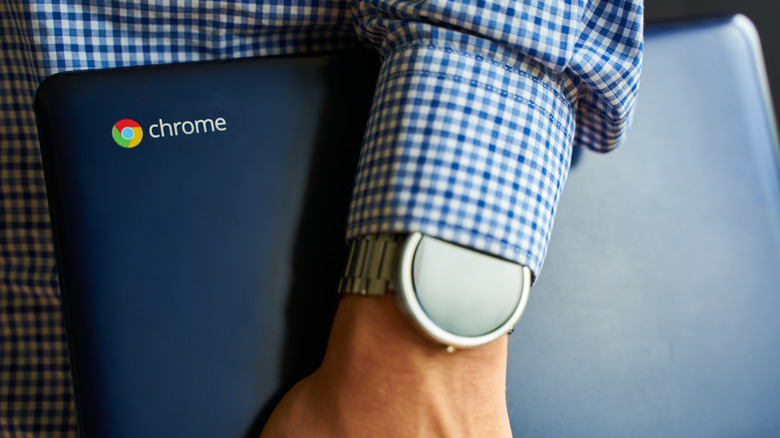
Konstantin Savusia/Shutterstock
Chromebooks started out as simple, no-frills devices; perfect for those who wanted quick access to the web and not much else. Over time, Google’s Chrome OS has evolved, turning these laptops into capable machines that can do a whole lot more than just browse the internet. They may not have all the bells and whistles of Windows or macOS laptops, but Chromebooks win big on simplicity and ease of use.
The real charm of Chrome OS is its uncluttered, user-friendly interface, making it a favorite for those who appreciate simplicity and efficiency. Today’s Chromebooks are a testament to this evolution, offering a balance of minimalism and functionality that makes them a great alternative to traditional desktops.
To tap into its full potential, it’s important to equip your Chromebook with the right apps. We’ve explored the app landscape to bring you a selection that enhances every aspect of your Chromebook experience. From Spotify’s musical choices to Evernote’s organizational capacity, Google Books’ vast library, and MX Player’s media versatility, each app adds a unique dimension to your Chromebook. However, it’s not just about entertainment and productivity. Creative types will appreciate Krita’s artistic capabilities, and Pushbullet’s connectivity makes multi-device handling a breeze.
Here are 12 of the best Chromebook apps that everyone should have installed. Whether you’re a long-time user or just starting, these apps are essential tools to enhance your Chromebook’s functionality, making it more than just a gateway to the internet.
Google Workspace
monticello/Shutterstock
The ultimate productivity trio for your Chromebook is a portion of the Google Workspace lineup: Google Docs, Sheets, and Slides. These three apps have become the go-to alternatives to the Microsoft Office Suite because they’re free and offer almost the same functionality. It’s like getting a premium package without the price tag for Chromebook users.
If you already have a Google account, you can access this productivity suite automatically. These apps allow multiple users to simultaneously work on the same document, and if you’re a 90s kid, you’ll probably remember how mind-blowing this was when it first came out. In addition to real-time collaboration, everything automatically saves as you work, whether online or offline. This way, there’s no risk of data loss if your computer crashes or you lose internet connection.
The best part is that these productivity powerhouses are important to the point they come pre-installed on Chromebooks. They’re just sitting there, waiting for users to tap into their potential. All you need to do is start using them and watch your work or projects transform.
Google Authenticator
IB Photography/Shutterstock
If you’ve ever had that “I wish I’d set this up earlier” moment with apps like Find My Phone, then not using an authenticator app might give you a similar feeling down the line. By the way, if you haven’t added a phone-finding app yet, now’s a great time to download one.
Authenticator apps are like a security guard for your online accounts. They work by generating one-time codes that only you can access from your own devices. Considering how common cybercrime and data breaches are these days, it’s more a question of ‘when’ than ‘if’ someone might try to sneak into your data. It’s a good idea to protect yourself ahead of time because sorting out the mess after a breach can be both a headache and a hit to your wallet.
With an authenticator app, you’re putting up an extra barrier of protection for your online credentials and personal data. Even if someone does somehow get your login details, without one of your devices that has the authenticator app, they won’t be able to gain access. One of the main advantages of the Google Authenticator app is its versatility. It goes way beyond just Google services since the app is compatible with a wide array of other services that support authenticator apps. This functionality makes it an essential tool in safeguarding your digital life against various cyber threats.
Google Photos
Tada Images/Shutterstock
Google Photos is another great app for your Chromebook that is perfect for managing your ever-growing library of photos and videos across various devices. It’s a cloud-based service from Google, meaning all your media is stored online. This not only frees up space on your device but also ensures your memories are securely backed up. Thanks to cloud-based storage, the days of relying on external hard drives or your PC’s storage for photos are becoming a thing of the past.
Google Photos comes with clever features like facial recognition that automatically identifies people in your photos and sorts them accordingly. It’s remarkably accurate, even identifying and grouping photos of friends from childhood alongside their adult pictures.
The search function in Google Photos is also impressive. It’s capable of recognizing various elements, including faces, documents, and locations. Thanks to its GPS integration, you can easily find photos based on specific locations. If you’re looking for memories from your trip to Hawaii, just type “Hawaii” in the search bar, and it brings up all the relevant photos, sorted by the dates of your visits. Even searching for specific items like a passport brings up the right images instantly.
The only real downside of the Google Photos app is the storage limit. The free 15 gigabytes that come with your Google account can fill up, and you might need to either clear some space or opt for a paid plan to expand your storage.
The Pocket app for Chromebook is a personalized content aggregator that can be customized by individual users. This app lets you save any articles, videos, or anything else on the web in one place to view later. It’s like a save button or a Pinterest board, but for the entirety of the internet.
However, Pocket isn’t just about storing content. What sets it apart is its ability to learn from your reading and viewing preferences over time. As you save content to your profile, Pocket creates personalized recommendations, leading you to discover more content that aligns with your interests.
While it’s often said that nothing on the internet ever really goes away, finding specific content can be tricky if URLs change or websites go offline. Pocket handles this by allowing you to download and save copies of articles so that you have access even if the original source becomes unavailable. Additionally, its text-to-speech (TTS) feature can convert any article into audio, giving you the freedom to listen while you’re doing something else.
Pocket is available for free, but there’s also a premium version that unlocks every premium feature. The premium option costs $4.99 monthly, or you can opt for an annual subscription at $44.99.
Evernote
IB Photography/Shutterstock
Getting organized can be difficult. Thousands of productivity apps can help, but one of the most popular is Evernote. As the name suggests, Evernote is a note-taking app, but with a lot more features.
At its heart, Evernote is about taking and keeping notes, but its real value lies in how it manages and synchronizes these notes across all your devices, including Chromebooks. This means that any work done on your Chromebook is readily accessible on your phone, keeping everything in sync.
Evernote goes way beyond simple text notes. It allows you to compile various types of content within a single Evernote file, including images, text, and other document files. This versatility makes it an excellent tool for organizing and sorting information, particularly when juggling multiple tasks or projects that require specific instructions or documents.
For professionals, Evernote can also be shared among multiple people. Meeting notes, receipts, and files can be shared with multiple users at the same time, and it can even sync up with multiple calendar apps. This way, you’ll only have to establish a meeting, date, or time in a single note and everyone will get notified automatically.
Evernote is available for free, but it also offers premium upgrades for personal and professional use. Personal upgrades start at around $15 per month or $130 annually, while professional upgrades are priced at approximately $25 per month or $250 annually.
Krita
Not all Chromebooks are equipped with touch screens, but if you’re lucky enough to have one, installing Krita is a smart move. Krita is not just any digital painting and photo editing software; it’s a dream tool for any digital artist. It’s an absolute must-have, packed with every feature you could wish for in a digital painting app.
The variety of brush designs in Krita is impressive, and the customization options let you tailor brushes to achieve the exact artistic effect you’re aiming for. There are also tons of different premade color palettes as well as the ability to import color palettes from other artists to get the look you’re going for. Included in Krita is also a brush stabilizer feature that helps if you have a shaky hand. This keeps your lines and drawings cleaner and can help you bring your vision to life.
Perhaps the best thing about Krita is that it’s open-source and completely free. It costs users absolutely nothing to download and use the full software suite. With so many options, the software might feel a bit overwhelming at first, and the UI can get a bit cluttered. Once you get the hang of it, however, you’ll have an incredibly powerful tool at your disposal.
Google Books
If you’re an avid reader, you’ll eventually amass an eBook library just as large (if not larger) than your home library. The beauty of eBooks is being able to carry an entire library’s worth of reading in one device, and Google Books is a fantastic app for storing and organizing your digital collection.
Google Books, another gem from Google, syncs your whole library across all your devices. This means your favorite reads are always at your fingertips, whether you’re on your phone, tablet, or laptop. You can buy books directly through the Google Play Store, or upload eBooks from other sources like public libraries or educational institutions straight to your Google Books account.
There are a lot of different eBook file formats and Google Books uses .epub or .pdf files. In addition to eBooks, Google Books can also be used to upload audiobook file formats including .mp3, .aac, .flac, .wav, .zip, and .lpf.
Google Books’ UI is similar to a virtual bookshelf. You can sort your library by placing files on different “shelves” to create categories however you want. You can create a proper reading order or just have a section of books for a particular mood you’re in. With its capability to neatly store and manage all your eBooks and audiobooks, Google Books is a must-have app for any book enthusiast.
Spotify
Fabio Principe/Shutterstock
If you’re listening to music on your Chromebook, you need Spotify. YouTube may have more users, but for purely listening to music, nothing beats Spotify. It’s one of the most popular music streaming apps in the world with approximately 575 million users and over 225 active subscribers.
Spotify offers a vast online library for free music streaming. Users can dive into a world of music, share playlists, discover new artists, and enjoy a wide range of tunes at no cost. For free users, Spotify acts as a massive shuffle button. Select your preferred artist or song, and Spotify curates a playlist of related music. Its algorithm is fantastic at uncovering new artists that you’ll love, often introducing you to music you didn’t even know existed.
Free users can skip tracks, though this feature is limited. Premium members can simply choose whatever song they want to listen to at any time. It’s like having almost every single music artist on demand. Premium plans are reasonably priced, starting at about $11 monthly for a single account, and $17 monthly for family plans.
The Spotify app for Chromebook is user-friendly and enables you to play music anytime in the background, regardless of what else you’re doing on your Chromebook.
Dark Reader
As we increasingly rely on technology, it’s crucial to consider our eye health, especially when using devices like Chromebooks late at night. This is where Dark Reader comes in, offering a much-needed respite for your eyes. It’s a straightforward app that plunges almost every aspect of your Chromebook into a comfortable “Dark Mode.” Compatible with various browsers like Google Chrome, Mozilla, and Edge, Dark Reader is an easy and versatile solution.
Dark Reader’s settings can be adjusted within the app to get just the right level you want. Brightness, sepia tone, dark or light, and contrast can all be adjusted to get it to the exact level that you want. Plus, Dark Reader is completely free and open-source, with no hidden costs.
Amid ongoing research about the effects of blue light and screen time on our eyes and sleep patterns, Dark Reader offers a practical solution. While the science might still be figuring out the full picture, the consensus is that reducing screen glare, especially in darker environments, can help minimize eye strain.
Forest
Recent studies show that gamification can significantly boost productivity at work. This technique involves integrating game-like elements and rewards into work processes to enhance focus and add a bit of fun. If you’re looking for a playful nudge to stay on task, Forest is the app you might want to consider for your Chromebook.
Forest is a unique productivity app that transforms your focus into a game. It keeps track of the time you spend on a task and rewards you for staying committed. In Forest, you can grow a virtual garden by planting trees and plants. You select a tree design, assign a specific task you’re working on, and as you work, your virtual tree flourishes. However, if you get sidetracked by social media or other distractions, your virtual tree begins to wither.
The app is a delightful way to maintain focus. Available for free on Chromebook, Forest also offers a Pro version. This upgrade includes extra features like planting real trees globally, custom task labels, social features, and a variety of virtual trees to grow. The Pro version is reasonably priced at just $2, with some additional microtransactions to expedite your virtual forest’s growth.
Forest offers a refreshing take on work, transforming mundane tasks into fun activities and fostering better work habits. It’s not only about getting things done, but also enjoying the process and growing while you work.
MX Player
The built-in media player on Chromebooks is fine for basic use, it’s not exceptional, but it gets the job done to a certain extent. However, when it falls short, especially in terms of file format compatibility or advanced features, many users turn to third-party media players. MX Player APK is a popular choice for Chromebook users due to its ease of download and installation, along with its user-friendly features.
One of the key advantages of MX Player is its multi-codec support. It’s equipped to handle virtually any video file format easily, and it does so without the need for microtransactions to unlock additional formats. For those who rely on subtitles, MX Player also offers comprehensive support for all available subtitle formats that can quantifiably enhance your viewing experience.
Designed with Chromebooks in mind, MX Player integrates nicely with the device’s capabilities. Notable features include integrated Chromecast, allowing you to easily stream content from your Chromebook to your TV.
While the market is flooded with various media players, many of which are free, MX Player stands out for both price and functionality. Unlike some alternatives that run ads or charge for extra file formats and features, MX Player is completely free and performs excellently. If you ever encounter a file that Chromebook’s standard media player struggles with, MX Player is an excellent alternative to consider.
Pushbullet Pro
Pushbullet Pro markets itself as “the app you never knew you needed,” and for good reason. It’s a versatile productivity app that consolidates your data and social media interactions in one convenient place. Essentially, it syncs various apps across multiple devices, allowing easy access from any device.
Pushbullet is particularly useful for Chromebook users. It lets you manage all your messaging services, like WhatsApp or SMS, directly from your Chromebook. This feature keeps all your accounts in one place without having to log into multiple apps at a time.
Additionally, Pushbullet brings another level of convenience by directing all your push notifications to your Chromebook. This integration means you can keep up with updates and alerts from a single device, cutting out the middleman. The app also includes feed subscriptions, allowing you to receive notifications from selected websites, such as Crunchyroll or news portals, keeping you informed without the need to individually check each site.
Pushbullet is also great for file synchronization and sharing. You can easily transfer files, like photos or documents, to others or yourself across all devices that have Pushbullet installed, eliminating the traditional method of emailing files to yourself. For those looking for more advanced features, Pushbullet offers a Premium version at a subscription cost of $5 per month, or $40 annually. This version provides additional functionalities for users who want a more comprehensive experience.
>>> Read full article>>>
Copyright for syndicated content belongs to the linked Source : SlashGear – https://www.slashgear.com/1499175/best-chromebook-apps-every-user-should-have-installed/