Facebook probably has a lot of your favorite videos—from lovely, mischievous puppies and memes, to all the memories from that wonderful trip to Europe last summer. They don’t have to stay there, though: You can easily save videos from Facebook, if you want to.
However, there are limitations. The platform doesn’t have a direct way to download videos, but there is an easy workaround to save footage that’s labeled as public or has been posted by your friends. This method doesn’t require downloaders or third-party software, and works on computers running Windows or macOS.
How to download your own Facebook videos
Downloading videos from your own Facebook page, whether they’re public, private, or only visible to your friends, is a pretty simple process.
1. Log into your Facebook account and go to your profile page.
2. Click Video in the Facebook navigation bar located just below your name and profile picture. On the next screen, you’ll see all the video content you’ve ever uploaded to the platform—find the video you want to download and click on it.
3. Open the three-dot menu in the top right corner of your screen.
4. Click Download Video. An emerging window will appear allowing you to rename the video and save it wherever you like on your computer’s hard drive.
How to save public videos from Facebook
You can’t save Facebook videos that have been posted to a group or someone else’s channel if they’re labeled as private—you can only download them if they’re listed as public. That’s important if you’re trying to save a video for personal, historic, or accountability reasons. But there is one major caveat—this method involves snagging a mobile version of the video, which means the resolution will only be good enough to watch on a smaller screen. You can try watching a video you downloaded using this method in full-screen mode on a laptop, but you’ll notice a significant loss of quality.
Another important note: Just because you can download a video doesn’t mean you can do whatever you want with it. If the video isn’t yours, it might be protected by copyright and you might need explicit permission from the owner before you share it on other platforms. Fail to do so and you could face legal repercussions. Keep all that in mind as you proceed.
1. Log into Facebook and find the video you want to download. Once you’ve located the video, click on the three dots in the upper right hand corner of the video.
 It’s easy to save your favorite videos from years ago. Screenshot: Facebook
It’s easy to save your favorite videos from years ago. Screenshot: Facebook
2. Notice that the emerging menu doesn’t give you the option to download the video as it does with those uploaded to your profile or channels, so you’ll need to go a different route. Select Copy Link.
 Facebook doesn’t let you download your videos directly. Screenshot: Facebook
Facebook doesn’t let you download your videos directly. Screenshot: Facebook
3. Open a new window in your browser, paste the link into the address bar, and press Return or Enter—this will display the full URL instead of the shortened one. Once you see the complete address, replace the “www” with “mbasic“, making sure to keep the rest of the URL intact. MBASIC is a pared-down version of Facebook designed to make the service easier to use on older smartphones. After making the change, press Enter.
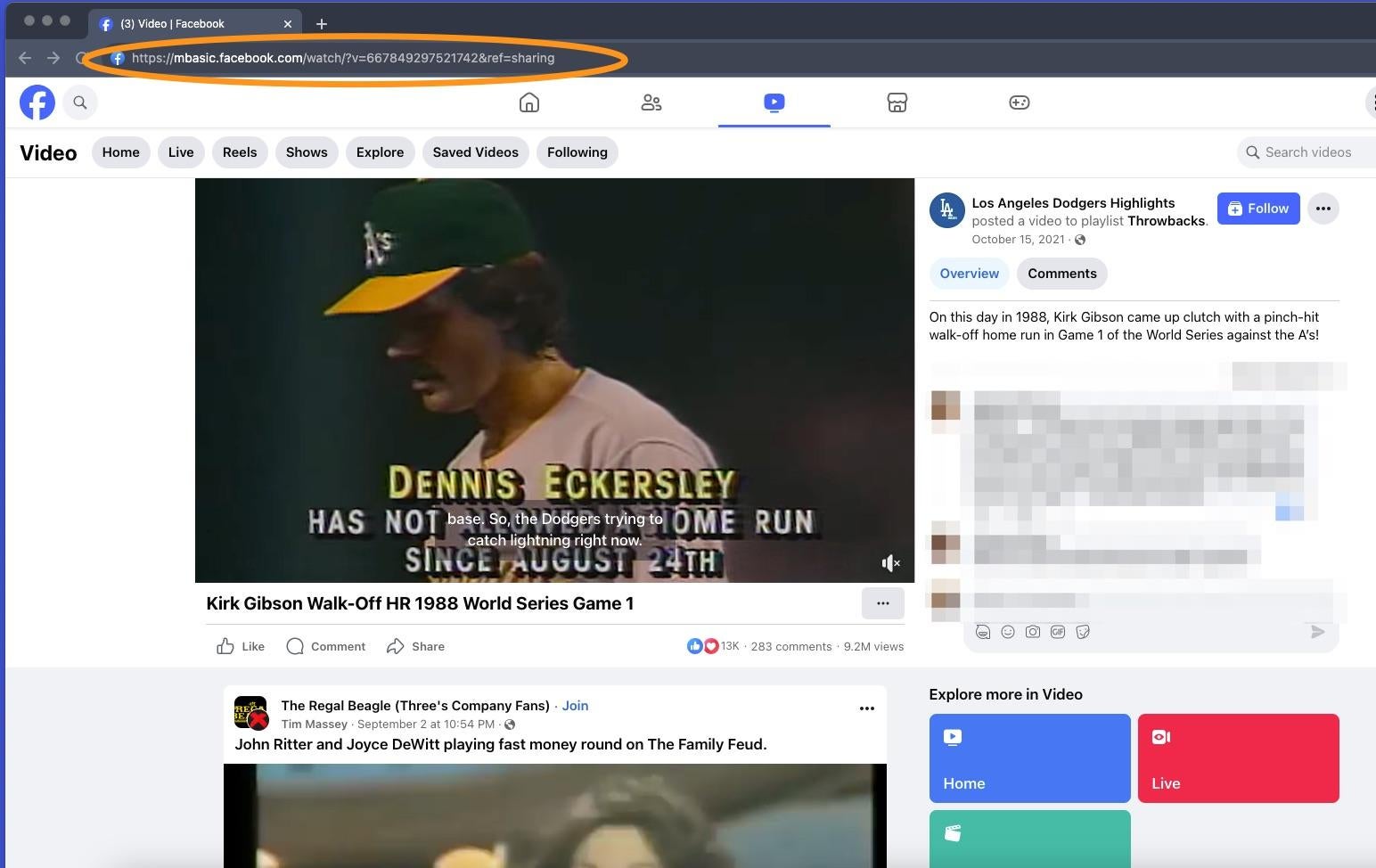 You’ll need to save videos from Facebook one by one. Screenshot: Facebook
You’ll need to save videos from Facebook one by one. Screenshot: Facebook
4. On this page, you’ll see a stripped-down mobile version of the video grouped with other public Facebook posts. Click the play button located in the middle of your video to open it in another tab.
 Just a few more steps before you can save your Facebook video. Screenshot: Facebook
Just a few more steps before you can save your Facebook video. Screenshot: Facebook
5. While the video is playing, right-click on the screen and select Save Video As.
[Related: How to keep your Facebook account secure]
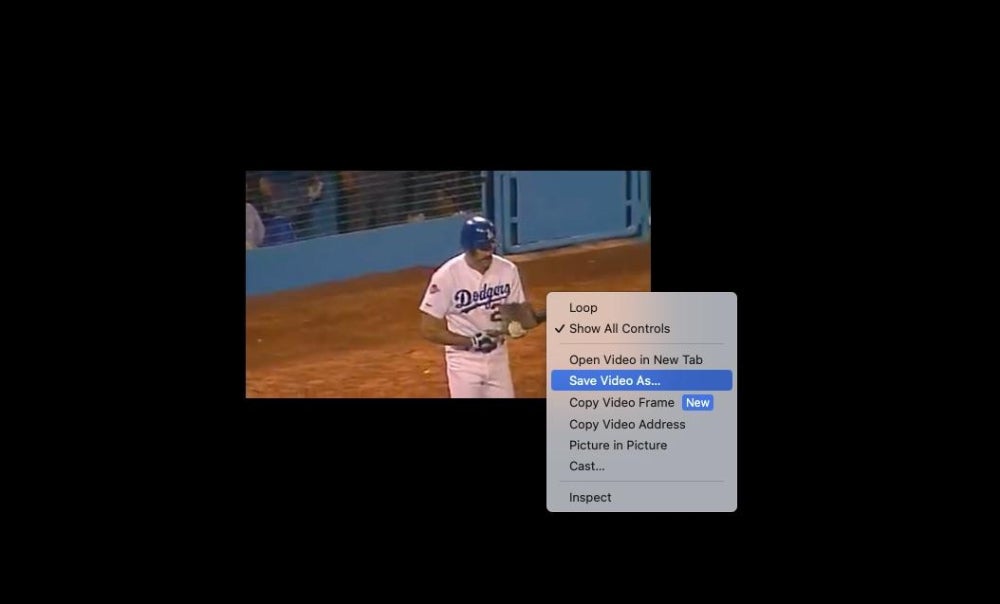 Make sure you have space for the video on your hard drive. Screenshot: Facebook
Make sure you have space for the video on your hard drive. Screenshot: Facebook
6. A file explorer or finder window will open, allowing you to rename the video. By default, the video will save to the downloads folder on your hard drive, but you can choose another location within your system. Once you’ve renamed the file (if you want) and selected a download location, click Save.
 Now you can save the file to the cloud or another storage location. Screenshot: Apple
Now you can save the file to the cloud or another storage location. Screenshot: Apple
7. Your system will save the video as an MP4 file, so you’ll need a media player that supports this file format to view it on your computer.
>>> Read full article>>>
Copyright for syndicated content belongs to the linked Source : Popular Science – https://www.popsci.com/diy/how-to-save-videos-from-facebook/































