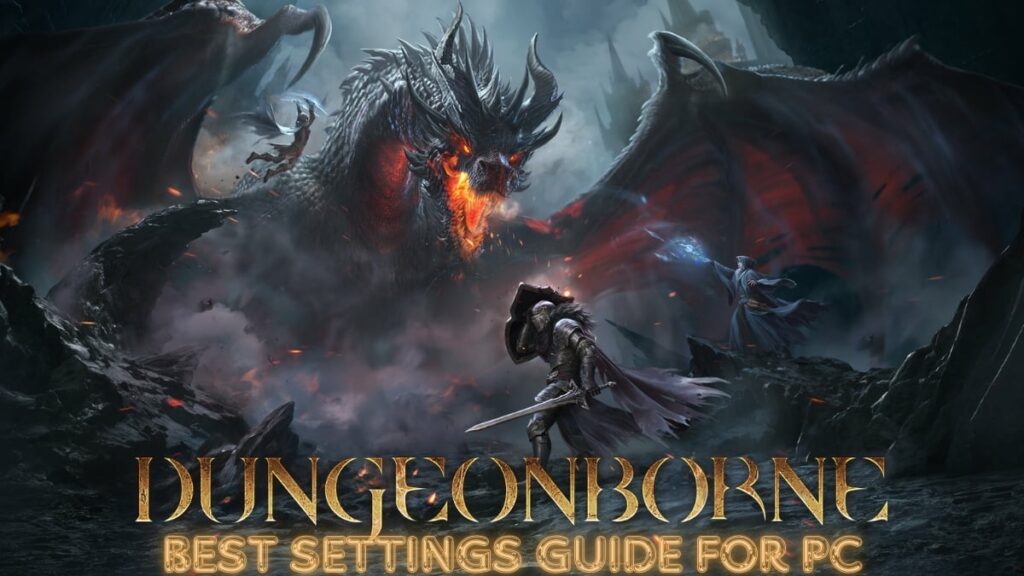While Dungeonborne and Dark and Darker are games that share a lot of similarities, we’ve got to admit that Dungeonborne has much better graphics. However, these graphics do come at a performance cost as the game’s optimization still leaves room for improvement. Although it performs better than previous playtest version, the random frame-drops and stuttering is quite frequent. However, we’ll be suggesting some best settings for Dungeonborne that will make your experience a lot smoother.
Best Graphics Settings for Dungeonborne
Let’s go over each graphics settings in Dungeonborne and tune the performance. Our priority will be keeping a good balance between visuals and performance so you don’t compromise much on either side. Here are the best graphics settings for Dungeonborne we’ve come up with.
Display Settings
Display Mode: Fullscreen Resolution: Native Vertical Sync: Off Camera Sway while Moving: Off (Keeping it On might trigger motion sickness in some players). Frame Rate Limit: Your monitor’s maximum refresh rate (There’s no uncapped option available yet). Field of View: 85-95 (Anything higher will reduce your overall FPS as the game will have to render more of the world in your wider peripheral view).
Graphics Settings
Quality Preset: Choose Any (This is because we’ll be customizing each settings individually). 3D Resolution: 100% (Choosing anything lower than 100% will downscale your selected resolution making everything blurry). Global Illumination: Medium (The most demanding graphic setting in Dungeonborne). Shadows: Medium (Shadows still look decent in this preset, plus you’ll get a good chunk of performance boost). Anti-Aliasing: High (No noticeable difference between High and Very High). View Distance: Medium. Textures: High (Turn this to Very High if you have a GPU with 8GB+ VRAM). Effects: High (Very little performance impact, unless you’re fighting with magic in an area lit by fire torches…pretty specific, we know). Reflections: Medium (Not many reflective surfaces in the game the that we’ve come across). Post-Processing: Very High (Not a big impact on performance but does improves visuals noticibly). Supersampling Mode: DLSS Quality/FSR Balanced. Sharpness: Your preference (We recommend anything below 50% to avoid over-sharpened textures). Advanced Models and Shadow Rendering: Off (If you don’t want to cut-down your overall performance in half, don’t turn this setting On).
Well these were all the best settings for Dungeonborne that are sure to give you a significant FPS boost. We’ve tested the game on my PC with an Intel i7-11800H CPU, Nvidia RTX 3070 GPU, and 32GB RAM. With these optimized settings, we were easily attaining 100 average FPS with minimum 1% at 75 FPS.
How Does Dungeonborne Perform on PC?
There are two major performance and technical issues we need to discuss.
Firstly, the performance in Dungeonborne is inconsistent at times. With same settings and same areas, our FPS were jumping to 110 range and then dropping down to 70s. The FPS drops are a major issue that the developers need to address.
Secondly, your selected settings might reset when you launch the game. It’s best to check your graphics settings before start a game to make sure you’re using the best settings for Dungeonborne I’ve suggested above. This is another issue that will hopefully get fixed in future patches.
Hopefully our guide will help you fix any performance issues you have with the game. We’ve also have a guide on fixing the crashing issues with Dungeonborne and a best classes tier list to get you started with the right class.
Gamepur is supported by our audience. When you purchase through links on our site, we may earn a small affiliate commission. Learn more about our Affiliate Policy
>>> Read full article>>>
Copyright for syndicated content belongs to the linked Source : Gamepur – https://www.gamepur.com/guides/dungeonborne-best-settings-pc