
Image: Microsoft
You can brighten up your Windows 11 desktop with the so-called themes. These are unified combinations of background image(s), colors for the various interface elements (like the taskbar and title bar), new sound files, and changes to the mouse pointer and other elements, all enabled at once with the click of a button.
That said, there are only a few native Windows 11 themes to choose from in the Settings app under Personalization> Themes. Microsoft offers you many, many more if you click on the link “Get more themes from the Microsoft Store” (Windows 10) or on the button “Browse themes” to the right (Windows 11). The Microsoft Store will then open and list a considerable number of designs, some free and some you have to pay for.
You’ll have dozens of themes to scroll through. Once you have chosen one, click on it and continue with Get> Install> Open. Now it can be selected in the Windows Settings app and integrated into the system.
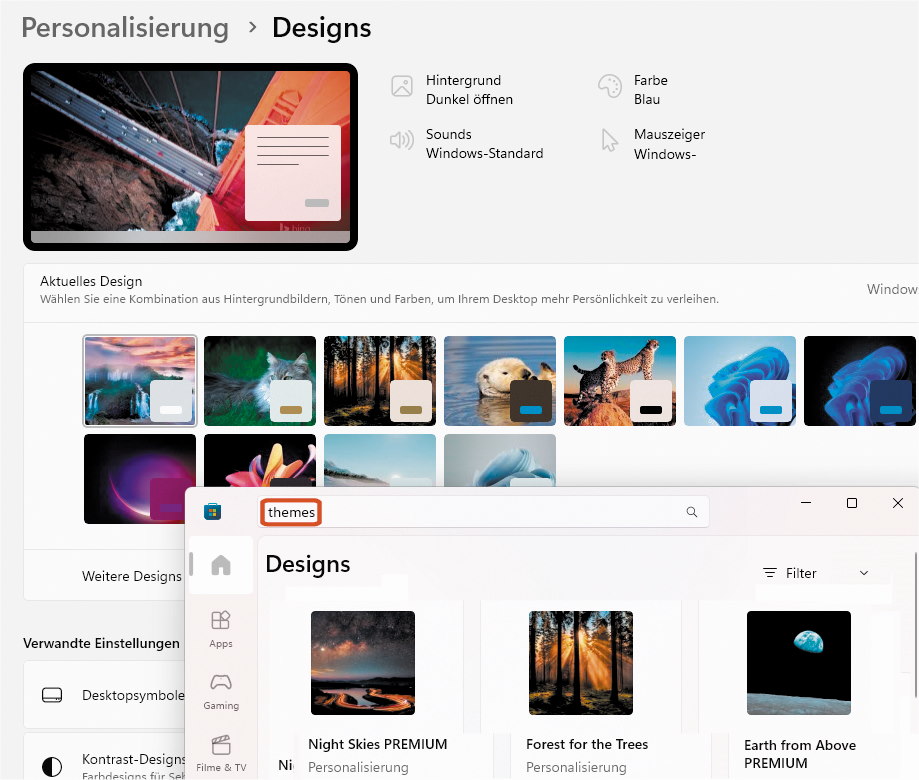
IDG
Microsoft also makes themes available for download directly from the Internet.
On the website you’ll find the designs sorted by theme with descriptions, but there is unfortunately no visual preview. When you click on a design, the browser saves it in the download directory on your hard drive, then can be installed with a double click. Windows automatically adds designs in theme pack format to the selectable themes in the Windows Settings app after you click on them.
Further reading: 10 obscure Windows features that will blow your mind
This article was translated from German to English, and originally appeared on pcwelt.de.
Author: Peter Stelzel-Morawietz

Peter Stelzel-Morawietz schreibt über die Themen vernetztes Zuhause, Windows, Internet und Internet of Things, Cloud, GPS und Navigation, Digitalradio sowie IT im Alltag und Integration im Auto
>>> Read full article>>>
Copyright for syndicated content belongs to the linked Source : PCWorld – https://www.pcworld.com/article/2022424/windows-10-11-themes-microsoft-store.html










