Go old school with your web queries.

Posted on May 23, 2024 9:02 AM EDT
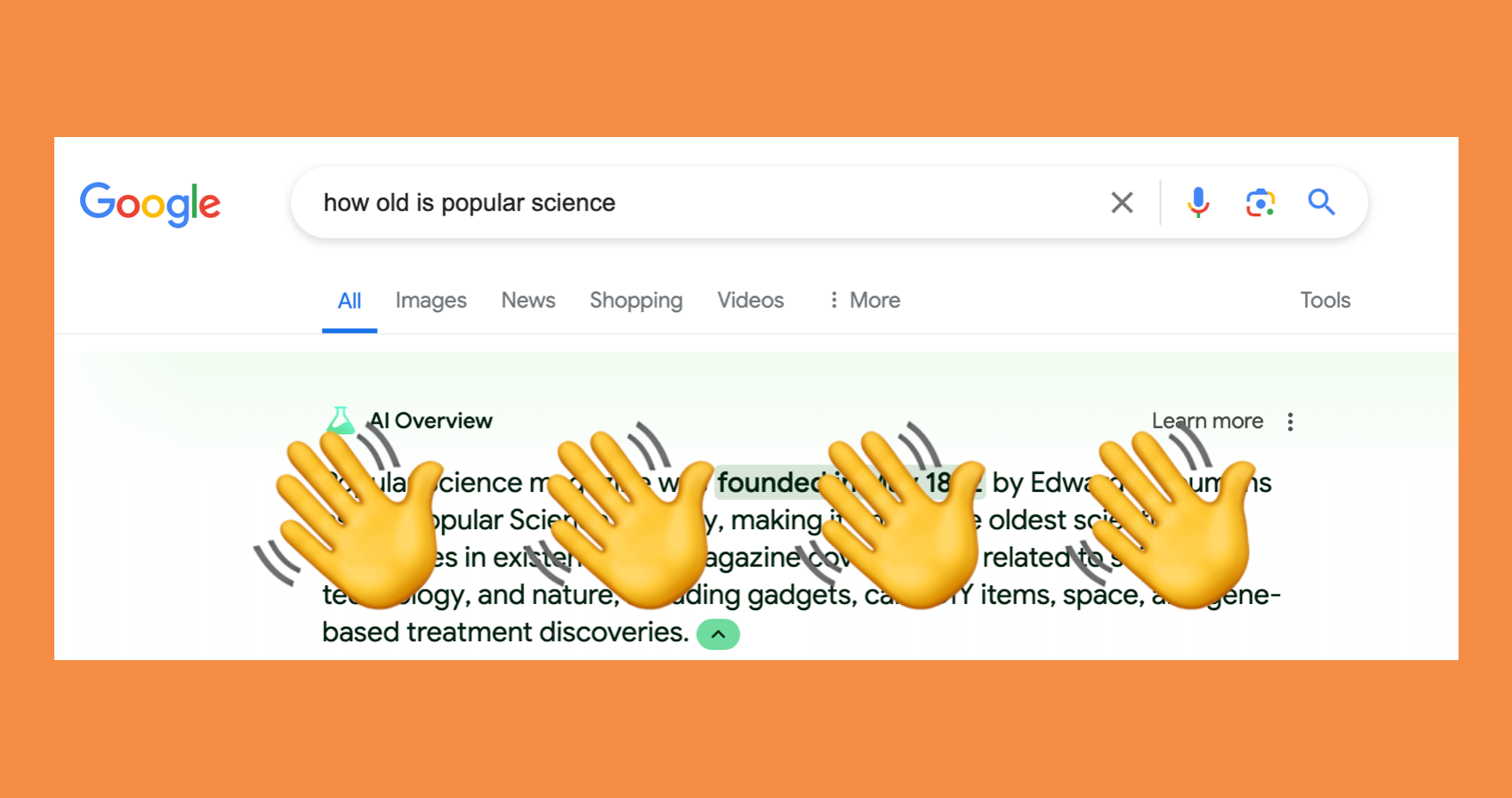
Choose whether you want your Google web searches with or without AI. Popular Science Composite
Artificial intelligence is everywhere you look right now, and Google hasn’t been shy in pushing out an abundance of AI features across its various products. At its Google I/O 2024 event, the company announced that AI is going to start featuring more prominently in search results, powered by a new search-specific version of the Gemini AI model.
Google has already been testing AI results in search for several months, but only for a select group of people. Now, these features are rolling out to everyone in the US, with international availability coming soon. It means for certain queries, you’ll see an AI-generated answer before you get to any web links.
So, for example, you might want to know the best places to take kids in Yosemite National Park. You could well see a few suggestions cooked up by AI before you see any travel websites (which Google’s AI will have crawled and digested in order to come up with its answers of course—Gemini has never actually been to Yosemite, or had any kids).
Maybe you’d rather stick to knowledge gathered by human beings, maybe you’re not happy at all the AI slop now plastered across the web, maybe you’re concerned about the direction AI is heading in, or maybe you just don’t want to be duped by an AI hallucination. Whatever your worries, it’s possible to switch back to an AI-free search experience.
Go back to the web
Google has actually added a new Web tab to its search engine page at the same time as introducing these new AI features—you can find it after you’ve run a search by clicking on the More tab at the top, then choosing Web. You’ll be met with the traditional list of links, with no added chatbot responses attached.
To save you having to switch to this tab manually each time, you can configure this kind of web search as the default. In Google Chrome:
Click the three dots (top right), then Settings and Search engine. (Note: If you can’t see the Search engine option, click the hamburger menu on the top left.)
Choose Manage search engines and site search.
Next to Site search, click Add
Enter “Google Web” as the name and “www.google.com” as the shortcut.
Put “{google:baseURL}/search?udm=14&q=%s” in the URL box.
Click Add to confirm your choice.
You can then click on the three dots to the right of your new search engine, then select Make default to set it as your default choice. That means it’ll always be used when you run a search from the Chrome address bar, for example.
If you’re using another browser, it should have a similar setting somewhere for changing your default search browser. Enter “https://www.google.com/search?q=%s&udm=14” as the search string to get the Web tab results up straight away.
Change your search engine
There is of course another option here: Switch to a search engine that isn’t run by Google. Perhaps the best-known alternative is Microsoft Bing, but that’s currently being stuffed full of AI features as well, so it’s perhaps not the best one to turn to if you’re looking to get plain and simple search results from the web.
For a search engine experience that’s clean and private, give DuckDuckGo a try (there’s a button on the front page you can use to set it as your default browser). Your searches won’t be tracked, and while there are adverts on the results page, they’re not particularly intrusive or annoying.
Another search engine we’d say is worth a look is Ecosia. The site uses the advertising revenue from its searches to plant trees and protect ecosystems all across the world, and it’s really straightforward to use. As with DuckDuckGo, there’s no user tracking, and your results are presented on screen in a clear and straightforward way.
Then there’s Brave Search, which follows the same principles as the other two we’ve mentioned: privacy and simplicity. Type in what it is you’re looking for, and you get a minimal, well-organized list of results (including a separate section for Reddit discussions, which is handy). Brave Search does actually have an AI button, but you won’t see any AI responses by default—you manually need to click on it to see any generative AI text.
>>> Read full article>>>
Copyright for syndicated content belongs to the linked Source : Popular Science – https://www.popsci.com/diy/how-to-remove-ai-google-search/