If you’ve got an Apple HomePod or HomePod Mini installed in the place where you live, it will support Apple Music out of the box—but there are also a limited number of other streaming services you can switch to instead.
Changing the default music service means that Siri voice commands to hear artists, songs, albums, or playlists will be sourced through a different streaming app. There won’t be much difference in terms of your user experience—what you say and hear—but it will be a different platform serving up the tunes you want to listen to.
You can say “hey Siri, play…” followed by the name of a band, for example, or a particular genre of music that you want to listen to. In certain situations (or all the time, for some people), this feels more natural and convenient than tapping away on a phone.
Perhaps the main reason to do this is to access playlists you’ve created on your music streaming service of choice, but it also means you don’t have to subscribe to Apple Music to play music through your HomePod.
Music playing options
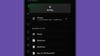 AirPlay is one option for getting tunes on your HomePod. Credit: David Nield
AirPlay is one option for getting tunes on your HomePod. Credit: David Nield
The HomePod speakers come with AirPlay built in, which means you can beam audio from a Mac, iPad or iPad with a few clicks or taps. You can play anything from any app you like, or from any browser tab you like—you just need to make sure your HomePod and the device you’re playing from are on the same Wi-Fi network.
On a Mac, start some audio, then click the Control Center icon on the menu bar (top right—it looks like two toggle switches). Click the AirPlay icon (the upward arrow and two circles) next to the volume level slider, then pick your HomePod from the list that appears to transfer playback duties.
On an iPad or an iPhone, open the app you want to play audio from, then start playing it. Open the Control Center by swiping down from the top right of the screen, then tap the AirPlay icon (the upward arrow and two circles) next to the playback controls—when your HomePod shows up in the list, tap on it to connect.
Supported music services
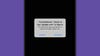 Sign into your third-party music app account for deeper HomePod integration. Credit: David Nield
Sign into your third-party music app account for deeper HomePod integration. Credit: David Nield
When it comes to talking to your HomePod and telling it what you want to hear with voice commands—rather than taking the AirPlay route—you can only pick from a certain number of supported services. More supported services have been added over time, but the selection may vary depending on where in the world you are.
At the time of writing, in the US, these are the supported music services other than Apple Music: Deezer, iHeartRadio, Pandora, TuneIn, and YouTube Music. Oddly enough, Apple doesn’t publish a definitive list itself, but a quick web search will turn up the right results for you (and you can always check compatibility with a specific service in the same way).
The biggest name not on that list is Spotify, which, it would seem, is in no rush to enable a closer integration between the music platform and Apple’s smart speakers. If you want to listen to your Spotify playlists on your HomePod or HomePod Mini, then you need to make use of the AirPlay method as described above.
Changing the default music service
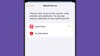 Changing the default music service only takes a few taps. Credit: David Nield
Changing the default music service only takes a few taps. Credit: David Nield
The music service that’s the default is the one that activates when you say “Siri, play…” in front of your HomePod. You can in fact use any connected service, but if you want to use something other than the default, you need to specify that: So something like “hey Siri, play Billie Eilish on Spotify” for example.
Connecting a service is usually done inside the specific music app you want to connect: Though the process differs slightly depending on the app, the option shouldn’t be too hard to find. In the case of YouTube Music for iOS, tap your profile picture (top right), then Settings, Connected apps, and Connect with HomePod. Other supported apps will have similar options on their settings pages.
With that done, you can use the music service on your HomePod with Siri voice commands. To set which streaming service is used by default, if you don’t specify one by name, open the Home app on your iPhone: Tap the three dots (top right), then Home Settings, then your name. You’ll see a list of all the music services you’ve connected and you can tap Default Service to specify the default one.
>>> Read full article>>>
Copyright for syndicated content belongs to the linked Source : Popular Science – https://www.popsci.com/diy/default-music-service-apple-homepod/










