Alongside an all-new Home Screen for iPhone users in iOS 18, Apple is also preparing a revamped Control Center. With this updated feature, it’s easier than ever to access the most important shortcuts on your phone with a few swipes and taps.
In this article, we’ll teach you how to customize the iPhone’s new Control Center in iOS 18 and make it more useful. We also have a guide teaching you how to customize the iPhone’s Lock Screen.
iOS 18 finally gives Control Center the revamp it always needed
 Image source: José Adorno for BGR
Image source: José Adorno for BGR
Over the years, Apple has made the Control Center a key part of the iOS ecosystem. With iOS 18, the company took it to another level with these changes:
Redesign: The Control Center now features new groups of controls, which you can access more fluidly with a single, continuous swipe down on the Home Screen.
Tech. Entertainment. Science. Your inbox.
Sign up for the most interesting tech & entertainment news out there.
By signing up, I agree to the Terms of Use and have reviewed the Privacy Notice.
Controls gallery: You can add more controls from the Controls gallery, which displays all your options in one place, including new controls from your favorite apps.
Rearrange and resize your controls: Customize how your controls are laid out, resize them, or build your own groups of controls so they’re always just a swipe away.
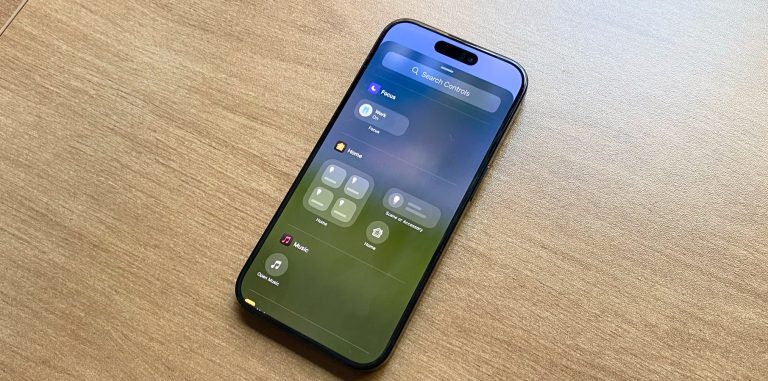 Image source: José Adorno for BGR
Image source: José Adorno for BGR
Freedom is key for the new Control Center
Once you download iOS 18, you’ll see that all of the connectivity controls are in the same group. You can access them in the upper left corner or a dedicated tab once you swipe up.
What’s interesting is that Apple is making it harder for users to turn off Bluetooth, as people need to tap an extra time to do so. I think this is an upgrade because many people still believe they have to turn off Bluetooth to save battery life, which is not true.
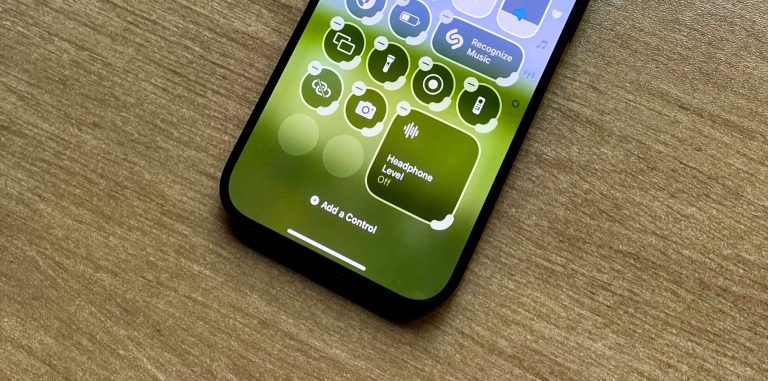 Image source: José Adorno for BGR
Image source: José Adorno for BGR
By long pressing in an empty space while the Control Center is open in iOS 18, you can start customizing the Control Center. There are a few options: Remove the toggles and groups, add more controls, or resize existing ones.
Although I don’t plan to use them, I think smart home toggles will play a key role in the Control Center, as it will be easier to select shortcuts, scenes, and accessories going forward. iPhone owners can even create a tab exclusively for Home Controls.
You can choose from a variety of shapes when adding controls to Control Center. Down the line, we hope that Apple adds third-party apps to the selection.
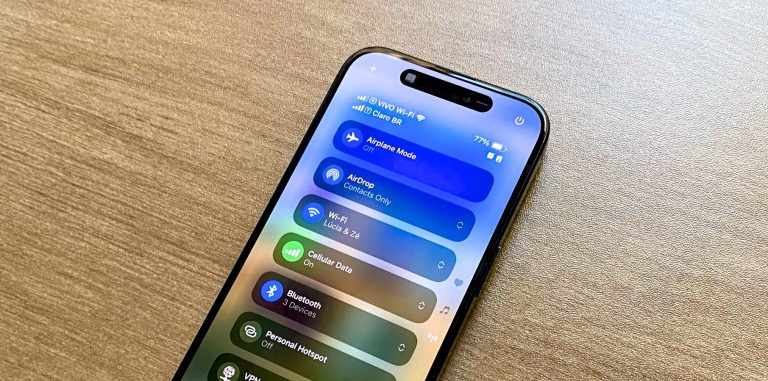 Image source: José Adorno for BGR
Image source: José Adorno for BGR
In my iOS 18 Control Center, I like most of Apple’s custom choices, although I wanted to add Headphone Level, Personal Hotspot, and a few others.
Wrap up
iOS 18 is expected to be released later this fall. You can learn more about it below.
>>> Read full article>>>
Copyright for syndicated content belongs to the linked Source : BGR – https://bgr.com/tech/how-to-customize-iphones-control-center-in-ios-18/










