We may earn revenue from the products available on this page and participate in affiliate programs. Learn more ›
The Mac Mini is Apple’s entry-level, low-cost desktop computer, but that entry-level price means it doesn’t come with a keyboard, mouse, or monitor. You’ll need to hook the Mac Mini up to a display to set up or otherwise use the computer, and you can even connect two to it simultaneously. The two-display setup is less indulgent with the Mac Mini, given its $599 starting price. In many cases, you’ll spend roughly as much (if not more) on a monitor as the computer. The best monitors for Mac Mini will allow you to use this pint-sized machine to its full potential.
Best overall: Apple Studio Display
Best ultrawide: BenQ PD3420Q
Best curved: Samsung ViewFinity S65VC
Best 4K: Dell S2722QC
Best budget: ViewSonic VP2756-2K
How we chose the best monitors for Mac Mini
The Mac Mini can be connected to any monitor without an adapter thanks to its HDMI and Thunderbolt 4 ports. This flexibility means your stream of options is nearly endless, which is why we relied on both hands-on testing and extensive research to determine the best ones to get. We factored in each monitor’s size, resolution, port selection, and price above all else, so you’ll find a screen that fits both your needs and budget.
The best monitors for Mac Mini: Reviews & Recommendations
The Mac Mini is a great machine for many businesses, as well as home users. But it won’t be great until you add a monitor (although if you plan to run it as a home server, you could use a TV or even an iPad during setup). When picking an essential accessory, it’s important to be selective when choosing one. Take stock of how much space you can dedicate to a screen on your desk, or consider hooking up your monitor to an arm to take up less room. Consider the day-to-day tasks you’re going to use the Mac Mini to accomplish since specific tasks like photo and video editing require the highest-resolution monitors with the most accurate color reproduction.
Best overall: Apple Studio Display

Specs
Size: 27-inch
Resolution: 5120 x 2880
Refresh rate: 60Hz
Ports: 1 X Thunderbolt; 3 X USB-C
Panel type: IPS
Pros
5K display with fantastic color accuracy
Robust-sounding built-in speakers
Integrated 12-megapixel webcam with Center Stage support
Cons
Cost
Middling webcam picture quality
It shouldn’t be shocking that the Apple Studio Display is the best monitor for the Mac Mini, as it was for the MacBook Pro. The company finally released a display matching its computers in aesthetics and performance.
It isn’t as performant as Apple’s premium Pro Display XDR, which costs a whopping $5,000 with a stand, but you do get an excellent-looking 27-inch 5K display for less than a third of that price. Apple first debuted a 5K monitor as part of the iMac, and it’s only recently offered a monitor with this resolution pretty recently. While the first 5K iMac was released in 2015, it’s still rare to find any monitor from any company that’s this high res.
The primary reason to pair the Mac Mini with a monitor designed by Apple is both were designed to work perfectly in sync. We tested this monitor with a MacBook Pro and never had a problem with the machine recognizing the display. There were no unwanted artifacts like flickering or stuttering, either. Surprisingly, the Studio Display’s speakers performed significantly better than we expected, delivering punchy bass, while there was still a lot of detail in the mids and highs.
This isn’t a necessary feature, but you’ll appreciate it if you want a clean desk—some good powered speakers sound better but require space. Similarly, the Studio Display’s aluminum body matches the Mac Mini, which is aesthetically pleasing. When it comes to connectivity, this monitor is equipped with one Thunderbolt 3 port, which must be used to connect the display to the Mac Mini, and three USB-C ports that can be used to hook up accessories. One accessory you won’t necessarily need when using the Mac Mini with an Apple Studio Display is a webcam.
This monitor has a 12MP webcam, which is better than nothing but disappointing given the display’s north-of-$1,000 price. The issue is that Apple opted to sacrifice video quality to support a feature called Center Stage. The Studio Display’s webcam will zoom in and crop its image to keep you in the middle of the frame. It’ll also pan around as you move. This feature is neat, but we’d have preferred a better-looking webcam.
Still, you won’t beat Apple’s Studio Display if you have a Mac Mini and want a monitor that was literally made to be its companion.
Best ultrawide: BenQ PD3420Q

Specs
Size: 34-inch
Resolution: 3440×1440
Refresh rate: 60Hz
Ports: 1 X DisplayPort 1.4; 2 X HDMI 2.0; 1 X USB-B; 1 X USB 3.1; 1 X USB-C
Panel type: IPS
Pros
Calman and Pantone validated
Built-in speakers
Wide assortment of ports
Cons
Large size
If your desk has enough space to accommodate its huge size, BenQ’s PD3420Q is an excellent ultrawide monitor for the Mac Mini. It’s earned the distinction of being Pantone Validated, which means it’s been tested by one of the foremost authorities on color accuracy and found to display a wide range of colors precisely. If you edit photos and videos, this is an essential mark of quality. Similarly, the PD3420Q can reproduce colors on 98% of the sRGB color spectrum. The bottom line is that what you see on this screen will be reflective of what you’ll see on a printed product.
You can connect the Mac Mini to this monitor using either an HDMI or USB-C cable because it has both of those inputs. These video inputs sit alongside this monitor’s USB-A ports, which can be used with accessories. If you choose to connect your computer to this display via USB-C, you can use the HDMI ports to plug in a couple of game consoles. The PD3420Q has a pair of three-watt speakers for stereo sound. Don’t expect much from them, but it’s better than nothing.
There’s no getting around the PD3420Q’s big size, but that’s the point of getting an ultrawide monitor. If you need a big screen for important media work, this Mac Mini monitor is for you.
Best curved: Samsung ViewFinity S65VC

Specs
Size: 34-inch
Resolution: 3440×1440
Refresh rate: 100Hz
Ports: 1 X HDMI 2.0; 1 X USB-C; 2 X USB-A; 1 X USB-B; 1 X Ethernet
Panel type: IPS
Pros
Built-in webcam
HDR 10 support
Ethernet port
Cons
May be too big
If you prefer using curved displays with your computer to get a more immersive experience for work or play, Samsung’s ViewFinity S65VC is the ideal Mac Mini monitor. The display’s size may be overwhelming—this is true of all curved displays—but the point is to take up as much of your peripheral vision as possible. If you work with multiple windows simultaneously, the extra space is necessary to work efficiently.
This Mac Mini monitor has the highest refresh rate out of all our recommendations and supports HDR (High Dynamic Range), which is helpful for both gaming and video editing. The display also features a pair of five-watt stereo speakers and a built-in five-megapixel camera. You should expect good-looking HD video from this camera given its size and placement—it protrudes from the top of the screen in its own enclosure rather than having to fit in its bezels. If you believe in a clean desktop and don’t want to clutter up more space with accessories, this all-in-one monitor approach makes a lot of these, and the ideology even extends to its assortment of inputs.
Alongside the typical array of video and USB ports sits an Ethernet jack. If you connect the Mac Mini to this monitor, you can use the display as your networking and accessories hub in a way that isn’t possible with the other monitors we’re recommending. Yes, the Mac Mini has a built-in Ethernet port, but you can organize your cables more easily if they’re all coming from a single point. Add these features to this display’s curved screen, and you get a Mac Mini monitor unlike any other.
Best 4K: Dell S2722QC

Specs
Size: 27-inch
Resolution: 3840×2160 (4K)
Refresh rate: 60Hz
Ports: 2 x HDMI 2.0, 1 x USB Type-C, 2 x USB-A, 1 x headphone jack
Panel type: IPS
Pros
Sharp display
Sturdy Stand
Ergonomic
Cons
Doesn’t cover as much of the DCI-3 color gamut
Dell’s S2722QC makes the dream of a 4K USB-C-equipped monitor for the Mac Mini a reality for just about everybody. Its price, which fluctuates around $300, is solid and competitive with our budget pick in this category. What we found most surprising about this screen is its overall build quality. It’s made of plastic, but both the display and stand feel sturdy, even when rotating the monitor 90 degrees or adjusting its height.
This monitor’s USB-C port is the star of the show. We tested this monitor with a 13-inch MacBook Pro, but expect the same performance from a Mac Mini connected with a USB-C cable. You can plug the computer into this display over HDMI if you’d prefer. Dell complemented this monitor’s video ports with two USB-A ports and a headphone jack. The USB-A ports come in handy if you want to connect a webcam and external hard drive.
Overall, we were pleased with the performance of Dell’s S2722QC during common tasks like reading articles, streaming video, and participating in digital meetings. The display’s color accuracy was good enough for casual photo editing, but professionals are better off with a display that covers 100% of the sRGB color spectrum. On the other hand, the monitor’s 4K resolution made those photos, videos, and text look sharp.
Our time with the Dell S2722QC shows how much value you should expect from a monitor for the Mac Mini. To get this level of performance from a display in this price range is remarkable and proves the company’s commitment to pushing premium features in less expensive hardware.
Best budget: ViewSonic VP2756-2K
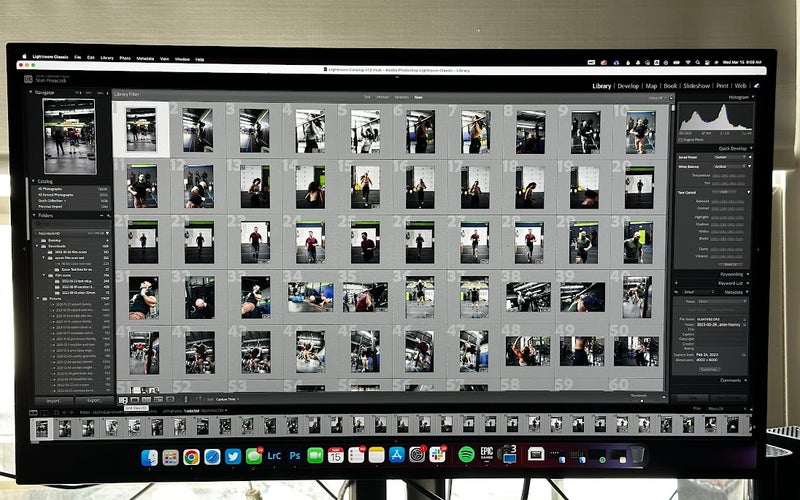
Specs
Size: 27-inch
Resolution: 2560 x 1440
Refresh rate: 60Hz
Ports: 1 X USB-C; 1 X Displayport; 1 X HDMI; 2 X USB 3.0; 1 X USB Type-B
Panel type: IPS
Pros
Good color accuracy
Ergonomic stand
Price
Cons
So-so design
You can always get a cheaper monitor if you’re willing to compromise on size and specs, but the ViewSonic VG2756-2K is a very reasonable price-conscious mid-tier monitor that delivers what we’d recommend maximizing everyday work and play with a Mac Mini.
The VG2756-2K is a 27-inch, 1440p monitor you can connect to your computer via USB-C. You also have the option to plug it in with an HDMI cable if you’d prefer. The display’s 5ms response time is solid, as are its 350 cd/m² brightness, built-in stereo speakers, fully adjustable stand, and a three-year warranty. Overall, it’s an enticing mid-range productivity monitor.
We were continually impressed by its shockingly accurate color reproduction during our tests. It performed well in this regard right out of the box without having to futz around with settings or change it to a specific mode. That plug-and-play performance is usually outside the purview of monitors in this price range. This makes this monitor a reasonable option for creative work when paired with the Mac Mini.
Several factors should be considered when deciding which monitor for Mac Mini is right for your needs. We’ve addressed the most important ones below, which we kept in mind while testing and researching. We also judged the monitors we chose based on their price, which heavily impacted how we viewed their overall value.
Screen size
Monitors come in a wide assortment of styles, but bigger isn’t necessarily better. The larger the monitor, the more space it’ll take up on your desk. This is also one of the most significant drivers of a monitor’s price. Photo and video editors can take full advantage of the space afforded by a 30+ inch screen, while a writer who uses one app at a time won’t. Additionally, it’s easier to see individual pixels on a larger monitor as it typically has the same resolution as a smaller one.
Screen resolution
While size will have the biggest immediate impact on how you perceive a screen, its resolution will determine its image quality. A basic summation is the higher the resolution, the more pixels you’ll see in a given patch of monitor space.
Screen resolution is defined by both numbers and letters, which can be somewhat confusing. The numbers signify how many horizontal and vertical pixels are present. For example, a resolution of 1920 x 1080 shows 1920 pixels from right to left and 1080 pixels from top to bottom. Resolution numbers are often abbreviated to just show the vertical number—1920 x 1080 is known in this system as 1080p.
Our Mac Mini monitor recommendations fall into the QHD (2560 X 1440), 4K (3840 x 2160), and 5K (5120 × 2880) resolution ranges. Text, images, and videos will look clear on all of these displays, so you won’t have to worry about upgrading your screen any time soon.
Ports
A monitor’s ports (also called inputs) determine which cable is required to connect it to your Mac Mini (or any other gadget, for that matter). All of our recommendations have HDMI ports, but many also feature DisplayPort and USB-C inputs. You can connect the machine to any display because of the Mac Mini’s built-in HDMI and Thunderbolt 4 ports. However, the benefit of using a USB-C connection is that a single cable will carry audio, video, and data, while HDMI only carries the first two. Some of our picks have USB-A ports, which allow you to use them as a hub to connect your computer to additional accessories.
Refresh rate
A monitor’s refresh rate—measured in hertz, shortened to Hz—determines how quickly its display can be updated with new information. Refresh rates are measured in milliseconds, which means this tech spec isn’t important for common tasks but will make a difference if you choose to use your monitor for gaming. Most displays refresh at 60Hz, but it can go much higher.
FAQs
Q: Can I use Mac Mini with any monitor?
Yes. The Mac Mini can be used with any monitor that has a USB-C or HDMI port. It can also be connected to a monitor with a DisplayPort with the correct cable.
Q: Do I really need a 4K monitor?
This depends on how you plan to use your Mac Mini. Photographers and videographers will need a screen with such a high resolution to get their work done, while those with more modest needs won’t.
Q: Does Mac mini support a 4K monitor?
Yes. The Mac Mini can be used with a 4K or 5K monitor with a single cable.
Q: Are curved monitors better?
No. Curved monitors aren’t objectively better than flat panel monitors. Their design allows the screen to take up more of your peripheral vision, which can be helpful depending on how you use your machine.
Q: How long will a Mac mini last?
Apple typically supports the Mac Mini with regular software updates for roughly six years. Your needs may change before then, which could necessitate upgrading earlier.
Q: How much does a monitor for Mac Mini cost?
Our Mac Mini monitor recommendations range in price between $280 and $1,599.
Final thoughts on the best monitors for Mac Mini
Best overall: Apple Studio Display
Best ultrawide: BenQ PD3420Q
Best curved: Samsung ViewFinity S65VC
Best 4K: Dell S2722QC
Best budget: ViewSonic VP2756-2K
The Mac Mini is an excellent entry point into Apple’s computer ecosystem thanks to its low price. The machine is powerful enough to handle demanding tasks like 4K video editing while taking up far less space than a traditional PC tower. It’s small and light enough that you could actually carry it around in a backpack if you have two workstations set up. One of the best parts about monitors for Mac Mini is that you can continue to use the same display even after upgrading your computer. These displays can outlast several computers without having to be replaced, which makes them an excellent value if you switch out your PC often.
Why trust us
Popular Science started writing about technology more than 150 years ago. There was no such thing as “gadget writing” when we published our first issue in 1872, but if there was, our mission to demystify the world of innovation for everyday readers means we would have been all over it. Here in the present, PopSci is fully committed to helping readers navigate the increasingly intimidating array of devices on the market right now.
Our writers and editors have combined decades of experience covering and reviewing consumer electronics. We each have our own obsessive specialties—from high-end audio to video games to cameras and beyond—but when we’re reviewing devices outside of our immediate wheelhouses, we do our best to seek out trustworthy voices and opinions to help guide people to the very best recommendations. We know we don’t know everything, but we’re excited to live through the analysis paralysis that internet shopping can spur so readers don’t have to.
>>> Read full article>>>
Copyright for syndicated content belongs to the linked Source : Popular Science – https://www.popsci.com/gear/best-monitors-for-mac-mini/










