 At a glance
At a glance
Expert’s Rating
Pros
Great valueRobust physical designIntegrated ring lightMacro lens genuinely seems usefulUseful remote control in box
Cons
Not quite 4K (but close enough)No 60fps optionNo AI pan or zoom, though manual zooming is allowedLegacy USB-A connectorSeparate privacy shutter
Our Verdict
BenQ’s almost-but-not-quite 4K webcam offers a substantial amount of value, delivering both as an everyday webcam as well as a specialized tool for streaming and presentations.
Best Prices Today: BenQ IdeaCam S1 Pro

$199.99
On paper, BenQ’s IdeaCam S1 Pro certainly appears too far out of reach of most consumers hoping to pick up an inexpensive 4K webcam. But BenQ’s three-in-one webcam offers a ton under the hood, even if some of the core features slightly underdeliver on their promises.
BenQ’s IdeaCam S1 Pro reminds me of the CA Essential Webcam, which can flip forward and point down to better capture a demonstration, such as frosting a cake or soldering a PCB. It lacks CA’s large telescoping arm, however. What it does add is a separate 15X “zoom,” or macroscopic lens, which may feel a bit gimmicky. The one aspect I was surprised by, however, was the sophistication of the optional BenQ EnSpire software utility. It’s worth downloading.
Typically, I say a 4K webcam should reproduce the resolution of a 4K monitor, or 3840×2160 (or 8,294,400) pixels. BenQ’s webcam offers a maximum photo resolution of 3264×2448, or 7,990,272 pixels. Its video resolution maxes out at either 1836p in a 16:9 ratio, or 2448p (3264×2448, or 7,990,272 pixels) in a 4:3 ratio. Inside the S1 Pro is a Sony 8Mpixel sensor, however, which produces some very nice images, shown further below. BenQ includes a (detached, unfortunately) magnetic shutter lid for privacy, and a ring light that encircles the lens. There’s even a remote control!
In other words, this isn’t a true 4K camera, but it’s pretty close. BenQ doesn’t offer a 60fps option, either. However, in our reviews of the best webcams, preferring those premium options can push prices into the $299 to $329 range! The IdeaCam S1 Pro, then, is an interesting compromise.
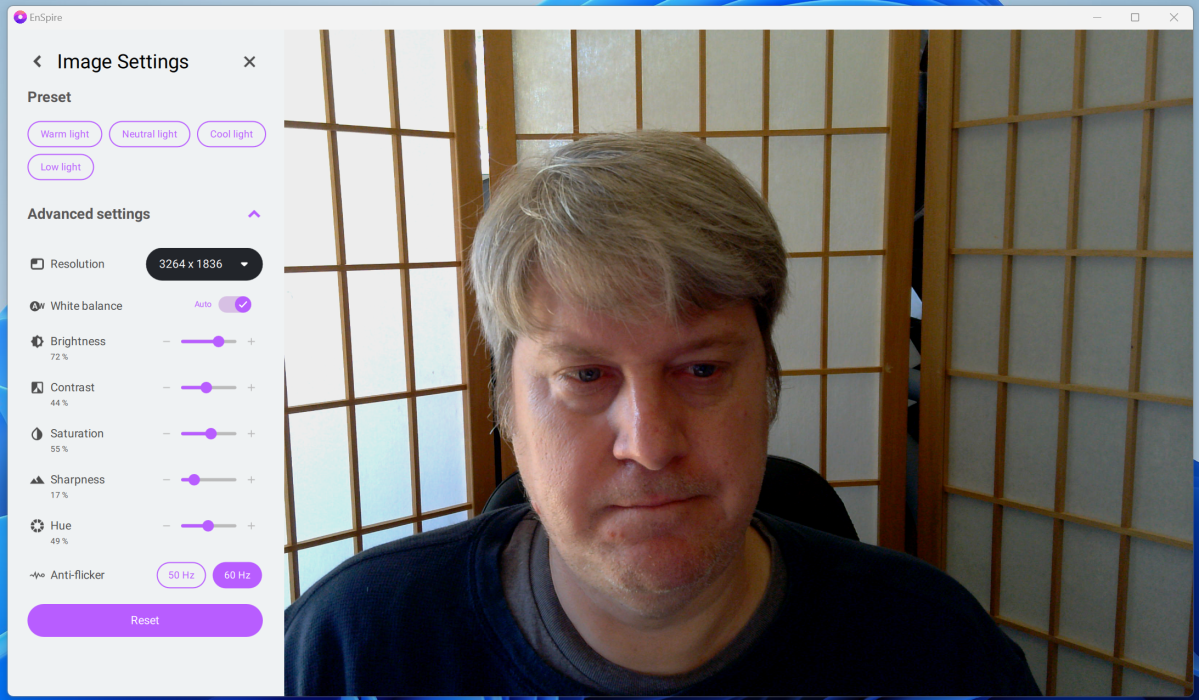 The BenQ IdeaCam S1 Pro’s settings can be managed via the Enspire app, which we’ll talk a bit more about, below.
The BenQ IdeaCam S1 Pro’s settings can be managed via the Enspire app, which we’ll talk a bit more about, below.
Mark Hachman / IDG
The physical design of BenQ’s IdeaCam S1 Pro offers two things I don’t often see while reviewing webcams: a chunky mount that serves as a counterweight to the the webcam itself, as well as a locking mechanism to secure it further. If you frequently move things around on your desk, as I do, this is a handy feature. The result is that the webcam stays locked in, even on a thick display, until you choose to remove it — which you might!
The camera attaches to the mount via a “tooth,” which slides into a corresponding notch in the webcam’s body. A lengthy cord terminates in a legacy USB-A connection.

Mark Hachman / IDG
I really like the images that the BenQ IdeaCam S1 Pro produced, at least in good light. The camera produced images with terrific color balance and fine detail, and the autofocus locked on my face very well. This is one of the few webcams that I’ve tested that can pick up the details of my hair. Yes, that’s a bit vain, but isn’t that what a webcam is supposed to do?
The only quirks I noticed are the differences in the 4:3 and 16:9 images the camera captures: Changing the resolution also changes the digital zoom, so you may need to readjust the camera’s positioning. (The 16:9 mode zooms in the most, which I’ve always preferred.) The EnSpire app also allows you a great deal of leeway to adjust the zoom further, way closer than you might think.
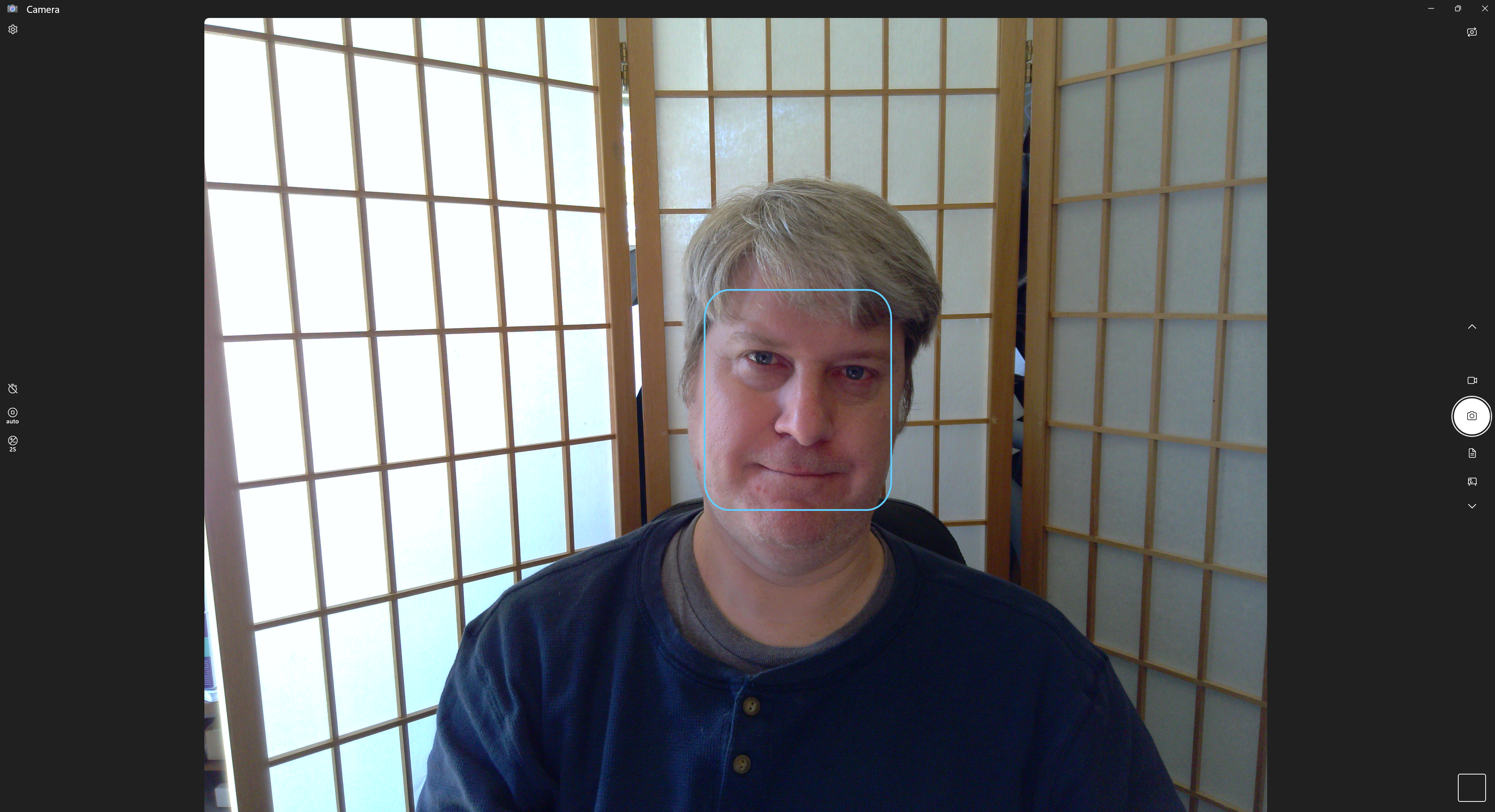
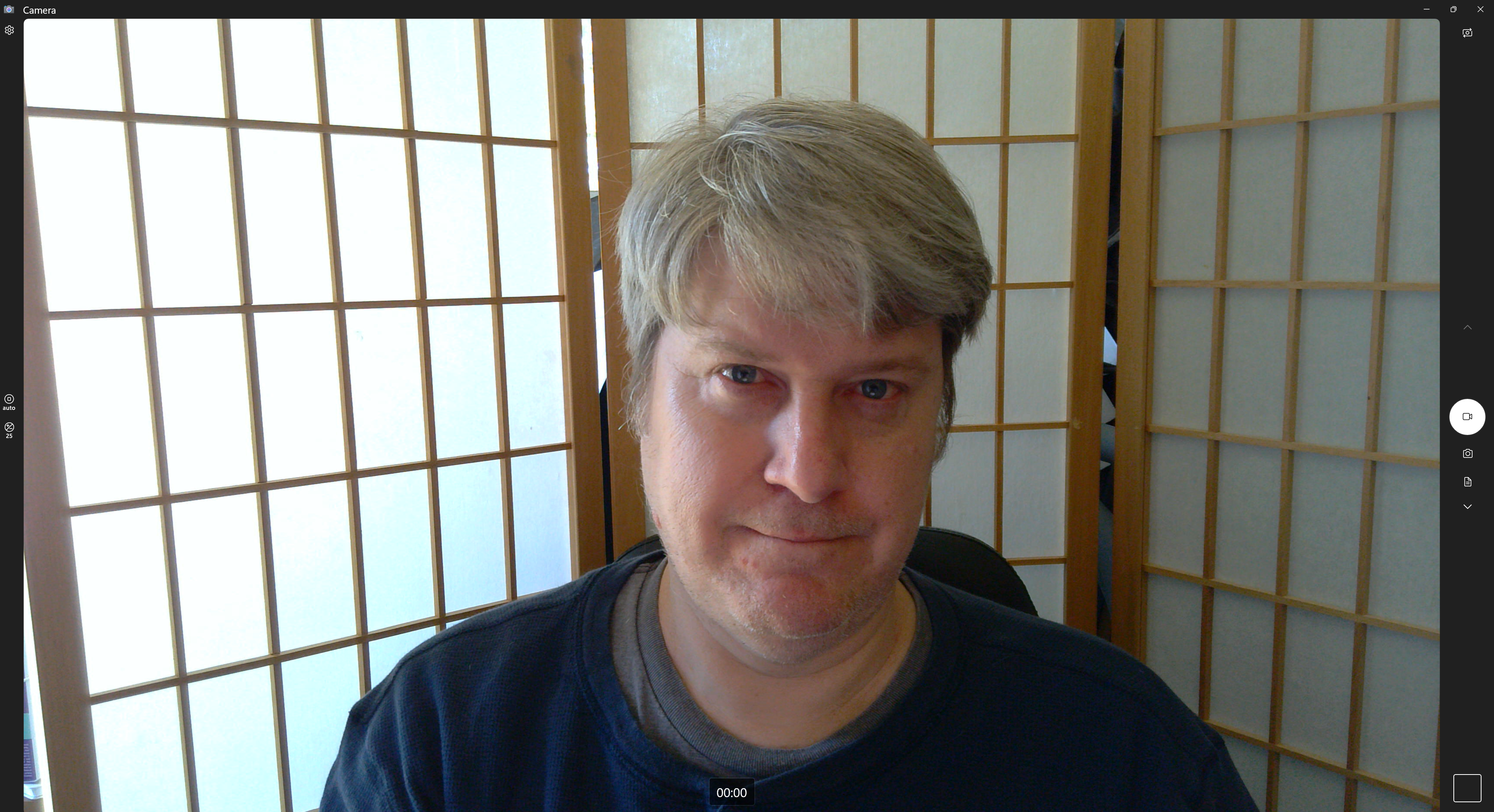
Two shots of the BenQ IdeaCam S1 Pro from my office (whose drapes — which normally dim the light — are being cleaned). These are the highest resolutions the camera offers: 1944p 4:3 30fps (left) and 1836p 16:9 30 fps (right). Yes, I could use a haircut.
The IdeaCam S1 Pro doesn’t offer any digital pan or zoom capabilities, unlike rivals like the Razer Kiyo Pro Ultra.
Upstairs, though, I closed the drapes in our family room, and it was here that the IdeaCam S1 Pro started to disappoint. In poorer light, the colors appear dingier, and the webcam’s image seemed to get fuzzier, too. It’s here that I turned on the ring light, though that isn’t reflected in image below. It really didn’t make much of a difference. I typically compare a webcam with the default camera of the laptop I’m using; in this case it was Microsoft’s Surface Laptop Studio 2. I have to confess: In dimmer light, I liked the Surface’s default image better.
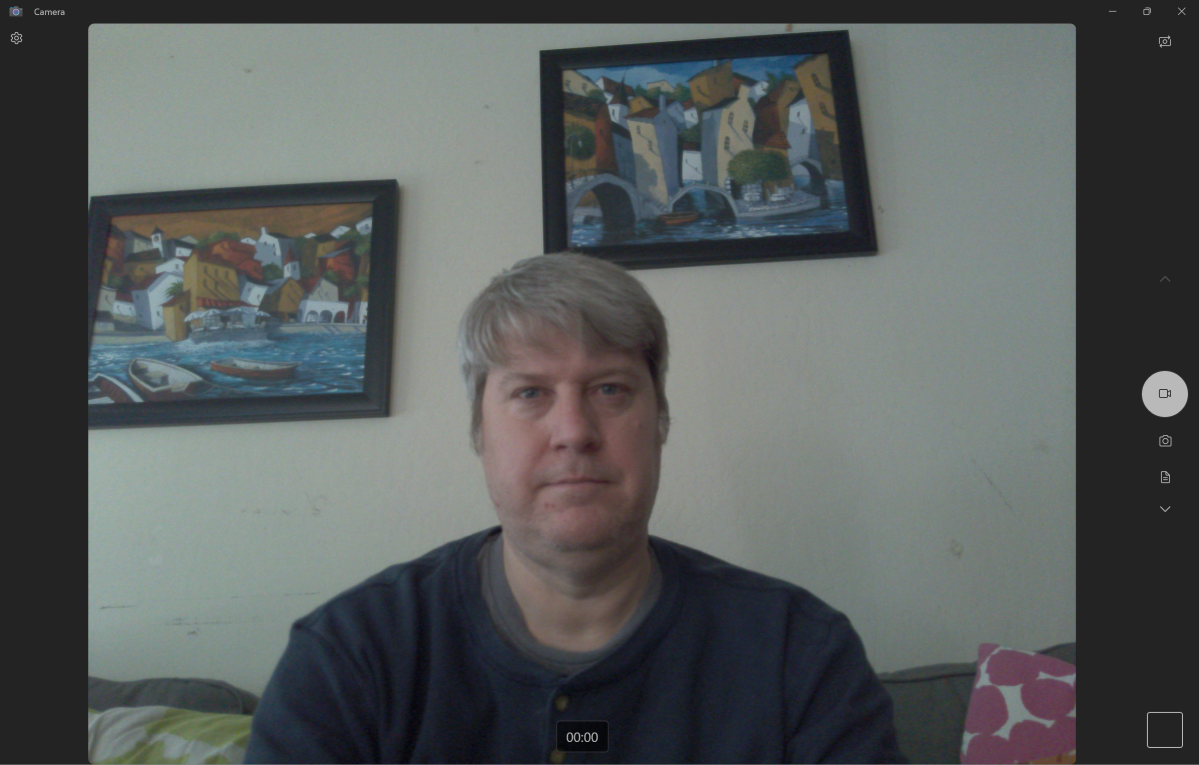
Mark Hachman / IDG
As noted above, the BenQ IdeaCam S1 Pro also flips forward in demonstration mode. This isn’t perfect. Since the lens extends just an inch or so in front of your monitor, you may end up with something other than a 90-degree, perpendicular view. BenQ’s IdeaCam S1’s software does automatically flip the image into the correct orientation, however, and the Enspire utility includes a keystone function to align the image correctly, like a projector. Both features come in handy.
What would be nice would be an improved physical design that would allow you to point the camera at the ceiling in case you forgot to affix the lens shutter. Maybe next time.
Otherwise, BenQ argues that the S1 Pro is entirely suitable as a “handheld” webcam. (Like virtually all webcams, it includes a threaded hole for a tripod mount, which you can buy separately.) For whatever reason, BenQ included a “macro,” or “zoom,” lens that allows you to zoom in for detail work.
BenQ’s EnSpire software adds a significant amount of value.
 The BenQ IdeaCam S1 Pro can flip forward to shoot downward, but the image is a little awkwardly centered as a result.
The BenQ IdeaCam S1 Pro can flip forward to shoot downward, but the image is a little awkwardly centered as a result.
Mark Hachman / IDG
The lens magnetically attaches to the webcam, and there’s a plastic cylinder that presumably could be used to imprison a small insect for further study. Initially I felt like this feature was offered more as a kid’s toy than an actual presentation aid until I started fiddling with some ports and connectors on my laptop, and realized that this might work very well for a detailed PCWorld build video.
The macro lens works well, with some limitations. The IdeaCam S1 Pro already offers autofocus capabilities, which seem a bit wobbly when paired with the macro lens. The macro lens cylinder, however, helps enforce a strict fixed distance from the camera’s subject, so switching on the EnSpire utility software and switching to a fixed-focus mode (which can be adjusted manually) helps significantly, enabling some rather gross photos of my laptop keyboard.
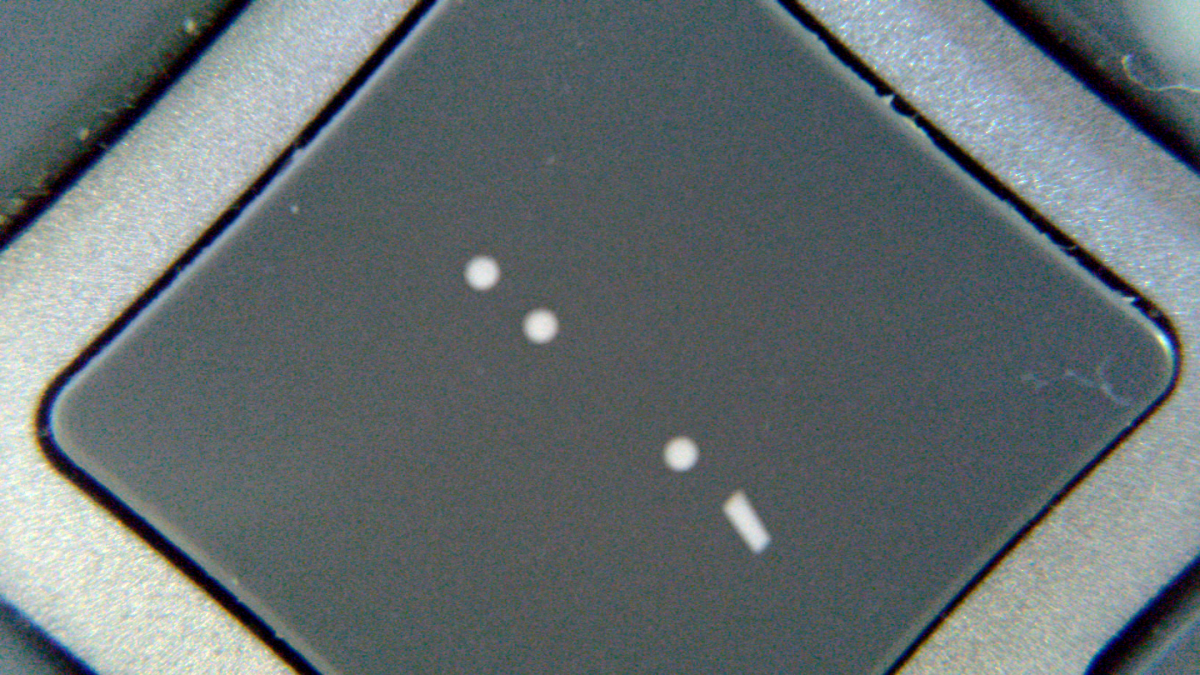 The BenQ IdeaCam S1 Pro’s macro cam in use on my laptop’s keyboard. I was a little scared to publicly show how dirty my other keys were! There’s a bit of graininess, too.
The BenQ IdeaCam S1 Pro’s macro cam in use on my laptop’s keyboard. I was a little scared to publicly show how dirty my other keys were! There’s a bit of graininess, too.
Mark Hachman / IDG
I’m not a fan of forced downloads of utility software, in part because I’m a little leery of downloading untrusted software to my system. BenQ’s EnSpire software (which is linked to in the product documentation) does add a significant amount of value, though.
EnSpire not only allows you to manually change various controls such as contrast and brightness — which, to be fair, the Windows Settings do too — but also allows you to turn the autofocus on and off, “freeze” the image and then ink on it, and apply the keystone adjustment.
The most interesting feature, however, is a superimposed “ruler” that can be used to measure distance, diameter, and the arc of a curve. Using my ruler, it appears to measure millimeters in the screenshot below, and pretty accurately, too, from my own measurements of my laptop keyboard. I still wouldn’t trust it completely, but it appears to provide a good estimate of the distance.
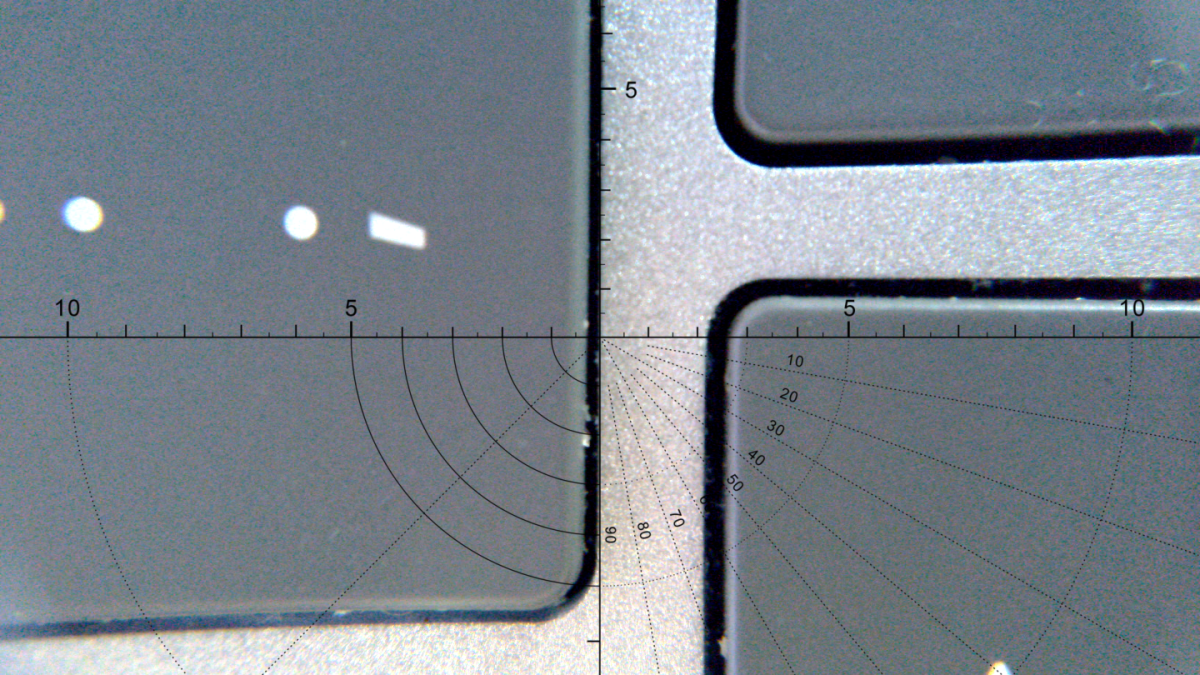 The macro lens with the EnSpire “ruler” function superimposed.
The macro lens with the EnSpire “ruler” function superimposed.
Mark Hachman / IDG
BenQ’s noise-cancelling mics also outperformed the Surface Laptop Studio 2’s default configuration. I test audio by recording my voice on Windows’ Sound Recorder app, and put my phone playing Spotify close by. I could faintly hear the background track using the Surface, and not at all while using the IdeaCam S1 Pro’s default mics. (I did not have the SLS2’s Windows Studio Effects turned on, however, which performs AI filtering using the built-in NPU.)
But wait, there’s more!
One of the value-added features of the BenQ IdeaCam S1 is a well-engineered puck-like remote control that reminds me very much of the Surface Dial, complete with the ability to rotate the remote’s outside ring to zoom in and out. The remote is powered by a pair of AAAA batteries that BenQ provides, and connects to the camera and your PC via an old-school USB-A dongle. Between the webcam’s USB-A cable and the remote’s dongle, you may run out of USB-A ports, possibly necessitating a USB-C dongle.
The remote offers controls for digital zoom, switching between manual and automatic focus, “freezing” the screen, taking a screenshot, and muting the mic. It feels like a $50 peripheral that BenQ includes as part of the webcam’s price.
Is the BenQ IdeaCam S1 is worth it?
Give BenQ’s IdeaCam S1 Pro enough light, and it delivers in spades. But if you prefer a dimmer office, you might need some supplementary illumination (if not a bright, white monitor) to provide the image some extra oomph. The camera slots into sort of a “tweener” price point that’s midway between a more conventional webcam and one that offers top-of-the-line premium features — and adds some extra value that those webcams lack, too.
That wins my endorsement: robust engineering, overall competence, and some value-added features that deliver. This might be more than you’re expecting to pay for a webcam, but the BenQ IdeaCam S1 Pro is worth what BenQ asks for it.
>>> Read full article>>>
Copyright for syndicated content belongs to the linked Source : PCWorld – https://www.pcworld.com/article/2248288/benq-ideacam-s1-pro-review.html































