
Image: Acer
In recent years Chromebooks have entered the mainstream. No longer are they used to just run Google apps or access the internet. Chromebooks are capable of just about every productivity task a Windows or MacOS laptop is, and often for a more affordable price. They are also renowned for having long battery life and solid designs. Google has done a great job developing Chrome OS to be perfect for everyday tasks such as working on documents and spreadsheets, browsing the web, and checking email. So if affordability and ease of use are what you’re after, a Chromebook is likely to be the answer.
We understand that Chromebooks come in all sorts of varieties so with that in mind we’ve curated a list of our favorites based on different price points, feature sets, and intended use. Whatever your needs may be the PCWorld has you covered with the best Chromebook options on the market today. Below our picks you can find helpful buying advice as well.
If you’re still not sure whether a Chromebook is the right choice for you, take a look at our in-depth comparison of Chromebooks vs. Windows laptops to help you decide. And before you pull the trigger on a new computer, be sure to double-check our best laptop deals and our latest back to school deals while they last—both are updated daily. Finally, check out our complete guide to the best laptops to see our top picks across all operating systems.
Updated 11/20/2023: Check out our latest review of the Acer Chromebook Spin 714. This well-built premium 2-in-1 comes with tons of RAM and storage and a excellent connectivity, but the high price keeps it from being something special.
Asus Chromebook Plus CX34 – Best Chromebook under $500
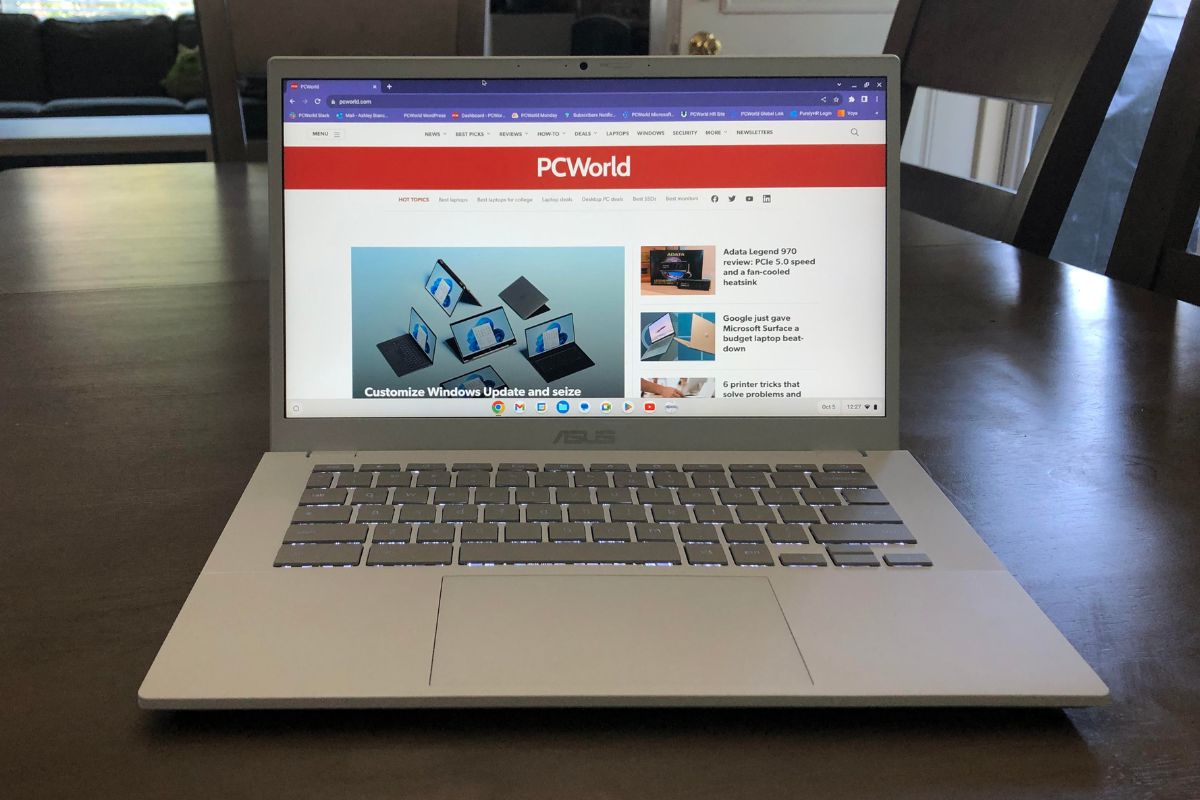
Pros
Beautiful design and color scheme
Reliable performance
1080p webcam
Cons
Weak audio
Average battery life for a Chromebook
One of the best things about Chromebook is how affordable they are, with many even coming in under $500. There are quite a few options in this price range, but the experience for the cheapest of Chromebooks can be pretty subpar. If you’re on the hunt for a Chromebook under $500, sitting firmly at the top of the pile is the Asus Chromebook Plus CX34. It’s a powerful, reasonably priced everyday laptop. Inside it packs a Core i3-1215U processor, 8GB of RAM, and 128GB of onboard SSD storage. It’s aesthetically pleasing too, with a sleek, pearl white minimalist design. Asus even threw in a 1080p webcam incase that wasn’t enough.
Sure, the battery life isn’t the best and the speakers are rather weak. That’s to be expected though as at this price you’re going to need to accept some sacrifices and all things considered those two aren’t that bad. The Asus Chromebook Plus CX34 shows that even with some extra bells and whistles, a nice Chromebook still doesn’t need to break the bank.
Read our full
Asus Chromebook Plus CX34 review
Acer Chromebook Spin 514 – Best Chromebook overall

Pros
Great processor performance
Sturdy, premium design
Top-notch keyboard and touchpad
Two USB-C ports with Power Delivery
Long battery life
Cons
A bit heavy for a 2-in-1 device
Display could be brighter
Android game performance is unreliable
Expensive compared to Windows alternatives
If you’re looking for a great convertible laptop, the Acer Chromebook Spin 514 assuredly fits the bill. You can either prop it up like a tent or fold the screen all the way back and use it like a tablet. We were also impressed with its vibrant display, all-day battery life, and connectivity options. It’s a bit heavy for a convertible and the price tag is high, but this is one of the fastest and most powerful Chromebooks currently available.
Plus, the Spin 514 has a fantastic keyboard that is a joy to type on and a battery life that will last upwards of 13 hours without a charge. Add to this the addition of two USB-C ports that should future-proof connectivity and you’re getting an excellent all-around Chromebook.
Read our full
Acer Chromebook Spin 514 review
Lenovo IdeaPad 5 Gaming – Best Chromebook for gaming

Pros
Large, bright 2560×1600 display
Ideal wireless and wired connectivity
Good display, strong speakers
Cons
Unimpressive design
Mediocre keyboard and touchpad
Lackluster webcam and microphone
After Google decided to shut down its Stadia cloud gaming service, most people wrote off Chromebooks as viable options for gaming. But Lenovo is keeping the hope alive for gaming Chromebooks with its IdeaPad 5 Gaming. It comes with a Core i5 processor, 8GB of RAM, and a 256GB SSD. Lenovo also gave the IdeaPad 5 Gaming a bright 16-inch 2560×1600 display and surprisingly good speakers.
Sure, it might not be able to handle the most graphically demanding games. You’ll also need to do most, if not all, of your gaming through a cloud gaming service, as ChromeOS doesn’t support most modern games. But the IdeaPad 5 Gaming Chromebook is more than capable of streaming games from the cloud at good resolutions and up to 120Hz. If you don’t mind paying the monthly fee for a cloud gaming service, this Lenovo Chromebook will having you gaming with the best of them.
Read our full
Lenovo IdeaPad 5 Gaming Chromebook review
Acer Chromebook CM34 Flip – Best battery life

Pros
Spectacular battery life
Spacious touchpad
1080p webcam
Lovely display
Cons
Heavier than expected
Display is too reflective in outside environments
Middling performance
Price When Reviewed:
€649
The Asus Chromebook CM34 Flip could give the Energizer Bunny a run for its money. In our testing the battery on this Chromebook lasted an unbelievable 19 hours on a single charge—we even had to run the benchmark twice just to make sure. That’s positively wild. If a laptop battery can eek out 10 hours on a single charge it’s considered long-lasting but the CM34 Flip almost doubles that number.
This affordable 2-in-1 Chromebook is no slouch when it comes to performance either, featuring an AMD Ryzen 3 7320C CPU and 16GB of RAM. It also comes with a colorful touchscreen display, comfortable touchpad, and high-quality 1080p webcam. Weighing in at just over 4 pounds, it’s not the most portable though. But if you’re on the hunt for a long-lasting everyday machine that won’t break the bank, you can’t get much better than the CM34 Flip.
Read our full
Asus Chromebook CM34 Flip review
Framework Laptop Chromebook – Best Chromebook for tinkerers
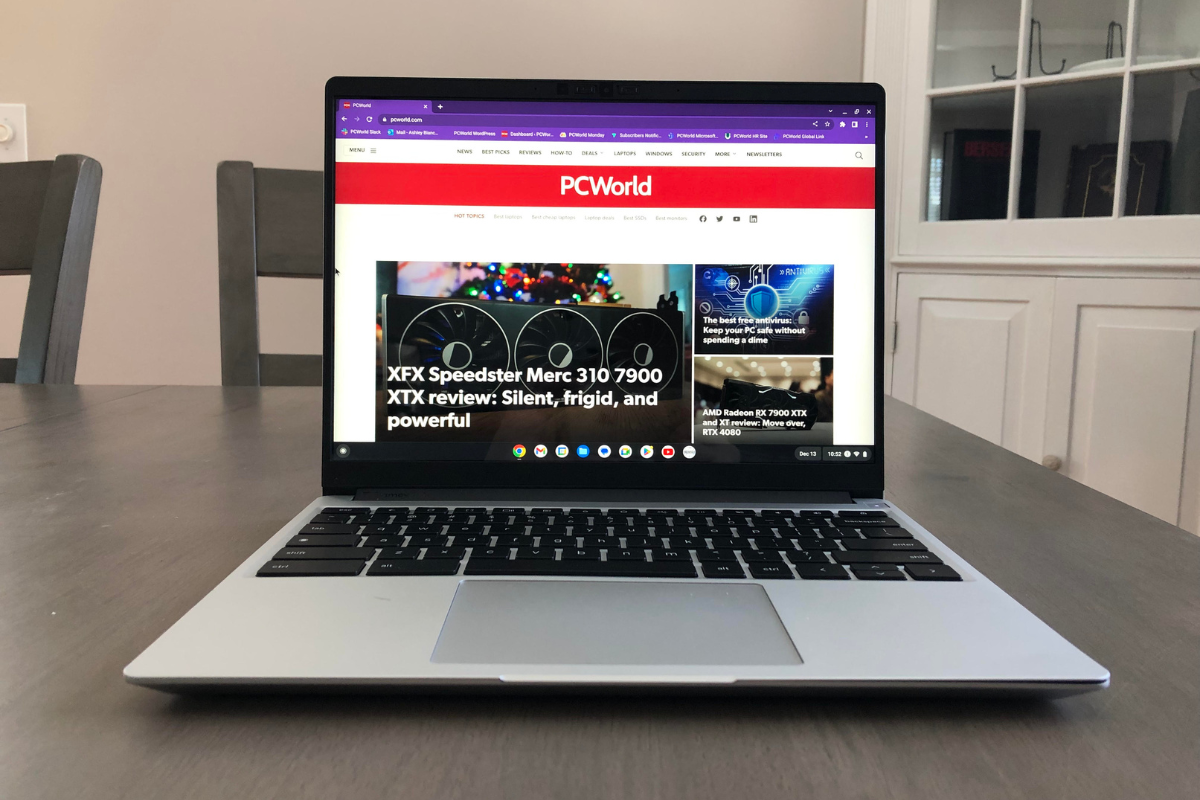
Pros
Strong performance
Upgradeable
Hot-swappable ports
1080p webcam
Cons
Expensive
No touchscreen display
For those who like to tinker with their laptops, the Framework Laptop Chromebook is an excellent choice. As is, this Chromebook sports solid performance thanks to its Intel Core i5 processor, Intel Xe integrated graphics, 8GB of RAM, and 256GB of SSD storage. But what truly makes it shine is the fact that Framework has built this computer to allow for ultimate customization and upgradability—you can replace or repair almost every part of the hardware. The 1080p display is also a draw and it comes with hot-swappable ports allowing for even more versatility. Due to this convenience, the price tag is on the higher side for a Chromebook, but it’s really targeted for a specific niche of people anyways: those who find enjoyment in tinkering with their gadgets
Read our full
Framework Laptop Chromebook review
How we tested
The PCWorld team puts each and every laptop through a series of benchmarks that test GPU and CPU performance, battery life, and so on. The idea is to push the laptop to its limits and then compare it against others we’ve tested. Due to the cloud-based nature of Chromebooks, they go through a series of web-based tests. It wouldn’t be fair or possible to run the same kinds of tests on a Chromebook as we use on laptops because they exclusively run a completely different operating system. Below, you’ll find a breakdown of each test and the reasons why we run them.
Chromebooks
CrXPRT 2: The CrXPRT 2 benchmark tests a Chromebook’s battery life.
Speedometer 2.0: This test determines a Chromebook’s web browser performance. It simulates this by adding, completing, and removing a to-do list.
Basemark Web 3.0: This benchmark gauges how well a Chromebook can handle web-based applications.
Kraken 1.1: Kraken 1.1 is a JavaScript performance benchmark that measures browser speed.
Jetstream 2: Jetstream 2 is a combination of WebAssembly and JavaScript benchmarks. This is a way to gauge how well a Chromebook runs advanced workloads.
What should I look for in a Chromebook?
If you’re looking for a Windows or MacBook alternative, you may want to consider a Chromebook. Equipped with low-power processors, they typically have good battery life and are usually silent in operation. They make great productivity machines, as they’re specifically designed for lightweight tasks like browsing the web, watching Netflix, and so on. Plus, they’re largely virus free. That said, most Chromebooks have minimal RAM and storage. If you’re a hardcore gamer or a video editor, you’re going to want something with a lot more power than a Chromebook is capable of providing.
Our guide to Chromebooks vs. Windows laptops can help you determine which operating system is best for your needs. For more options, you’ll want to check out our best laptops roundup.
Operating system: Although every operating system has its pros and cons, I’d argue that Chrome OS is one of the most user-friendly ones out there. That said, with Chromebooks, you don’t have the option of picking another operating system, as they exclusively run Chrome OS. You’re stuck with it, bud.
Processor: Shoot for a mid-range Chromebook if you can. They cost anywhere in the $400 to $600 range and many of them come equipped with Intel Pentium processors. These Chromebooks have better browser performance and are capable of running more intense gaming apps. It’s the best bang for your buck.
RAM: Many Chromebooks have 4GB of RAM, which isn’t a lot. Chromebooks are web-based machines, so you need a fair amount of RAM to keep those tabs open and running smoothly. If you can spend a couple of hundred extra, you’ll be able to find a mid-range Chromebook with 8GB of RAM.
Storage: I recommend at least 64GB of storage. Since you’ll mostly be storing things in the cloud, you don’t a ton of local storage.
Durability: Chromebooks are popular in the education market because they’re pretty darn robust. I’m not saying you should smack one around with a baseball bat or anything, but they’re durable enough to handle the daily abuses of life.
FAQ
1.
What is the difference between a regular laptop and a Chromebook?
When people talk about regular laptops they usually mean a PC or Mac. A Chromebook is still a laptop, but it differentiates itself from either of those two by using a unique operating system called Chrome OS, which was created by Google. Think of it like this: All Chromebooks are laptops, but not all laptops are Chromebooks.
Unlike other operating systems such as Windows or macOS, Chrome OS is optimized to run Google apps such as Google Drive, Google Docs, YouTube, and other Google services. Because most Google apps are online, Chromebooks generally require an internet connection to use most of their important features.
Finally, Chromebooks have historically been designed with portability, ease of use, and affordability in mind rather than top performance. They typically forego the faster, high-end hardware that PCs or Macs can use for a more minimalist, lightweight approach to computing.
2.
Can I use integrated graphics for gaming?
Yes, some of the latest processors with integrated graphics can run modern PC games at decent enough settings. For example, we found that in our tests, Intel’s latest Iris Xe line of processors with integrated graphics can run some of the latest games at 1080p and 30 frames per second. Unfortunately, this is not the case for all integrated graphics and your mileage may vary drastically with older tech.
Intel and AMD’s integrated graphics have made huge leaps in recent years with regard to gaming performance. If you’re on a budget or looking for an ultra-thin laptop with integrated graphics you need not worry, you can still game on. We recommend checking out Intel’s Core 12th-gen Iris Xe or AMD’s brand new Ryzen 6000 RDNA 2.
3.
What is the difference between a budget laptop and a tablet?
More and more, the line between what is a laptop and what is a tablet blurs as companies integrate the features of both into their latest devices. But there are still a few key distinctions between the two. Laptops generally are larger, come with more storage, and have better performance and productivity features. Tablets on the other hand are smaller and more portable, have longer battery life, and are usually a bit more affordable.
When choosing between a budget laptop and a tablet you should first ask yourself what the primary use of the device will be. Do you need something for productivity with lots of storage? Then a laptop—even a budget model—will probably be the way to go. Or do you need something that is small, travels well, and has a long battery life? Then you might consider a tablet.
4.
Do Chromebooks make good gaming laptops?
As of right now, not really. But it depends on the type of gaming you intend to do. Chromebooks can handle web games and Android games just fine. However, if you’re looking to play the latest high-powered 3D games, a Chromebook won’t cut it. This is due to the fact that Chromebooks don’t run Windows and they probably have insufficient GPU power.
Recently though, Google has been working hard to bring cloud gaming to Chromebooks. This service uses a remote PC or console to play games streamed through the cloud onto the Chromebook. But until this service becomes more widespread, Chromebooks will not be able to handle the best AAA titles.
>>> Read full article>>>
Copyright for syndicated content belongs to the linked Source : PCWorld – https://www.pcworld.com/article/608636/best-chromebooks.html































