At a glance
Expert’s Rating
Pros
Unique mount puts camera in your sightlineOverhead configuration might be good for streamingImage quality is decent
Cons
Muted colorsFinicky zoom/crop controlsUngainly; primarily for monitorsNot a whole lot of buying options
Our Verdict
The CA Essential Webcam Flex (WC-Flex) feels like its nailed the central concept of a webcam that puts you and your subject eye to eye. But it also feels like a first-gen product that needs some polishing.
Best Prices Today: CA Essential Webcam Flex (WC-Flex)
The CA Essential Webcam Flex (WC-Flex) does something pretty unique: It physically puts the webcam in your line of sight, establishing a direct eye-to-eye connection that other webcams don’t.
This “1440p” webcam stands out because of its long, 19cm arm, upon which the Webcam Flex slides in and out of traditional, table, and center view. Simply put, the webcam can be mounted traditionally on the top of your monitor, or extended on the arm for a top-down view to stream cooking or model-building. But you can also orient the arm vertically, down across your monitor, so the small webcam is “mounted” right in your line of sight.
It’s an inspired design decision, given that the CA could have played it safe and used a traditional configuration. Did it pay off? In concept, yes. We’ll talk more about this further along in this review.
There’s one hitch: Cyber Acoustics has just begun assembly / production, after the webcam languished in Kickstarter status over several months. (CA originally promised to ship in July.) The company is still accepting orders on its website, and was scheduled to begin shipping on its site and on Amazon on November 28. CA delayed production to fix an issue that caused early review units to list slightly to one side, rotating the image a bit. That was true of our review unit, as well. It was later delayed by a U.S. Customs inspection.
 Though the CA Essential Webcam Flex will mount on a laptop, the weight can pull the laptop screen back if it’s angled too far back.
Though the CA Essential Webcam Flex will mount on a laptop, the weight can pull the laptop screen back if it’s angled too far back.
Mark Hachman / IDG
CA doesn’t require the use of any utility software to use its camera. The webcam also includes two noise-cancelling mics, one on either side of the lens. There is no webcam privacy shutter or mic cutoff.
The CA Essential Webcam Flex and its unique perspective
Most webcams are portable to some extent, and clip on and off monitors, displays, and laptops. The CA’s Essential Webcam Flex (WC-Flex) should be thought off as a fixed webcam, and one specifically designed for monitors. The mount itself is relatively normal: 2.5 inches deep, and 3.25 inches across. The WC-Flex uses the traditional “jaws” alignment, with a tooth or lip hooking over the front of your display. There was no wiggle on my desktop display at all.
But it’s the 11-inch arm, upon which the camera slides back and forth, that adds an ungainliness to the whole affair. Tack on the camera itself, and the whole thing is about a foot deep in its traditional orientation on the top of your monitor. If you mount it on top of a laptop screen, there’s a possibility that the weight may pull the display backwards. If your monitor is jammed up against a wall, the arm may extend too far back to be useful, too.
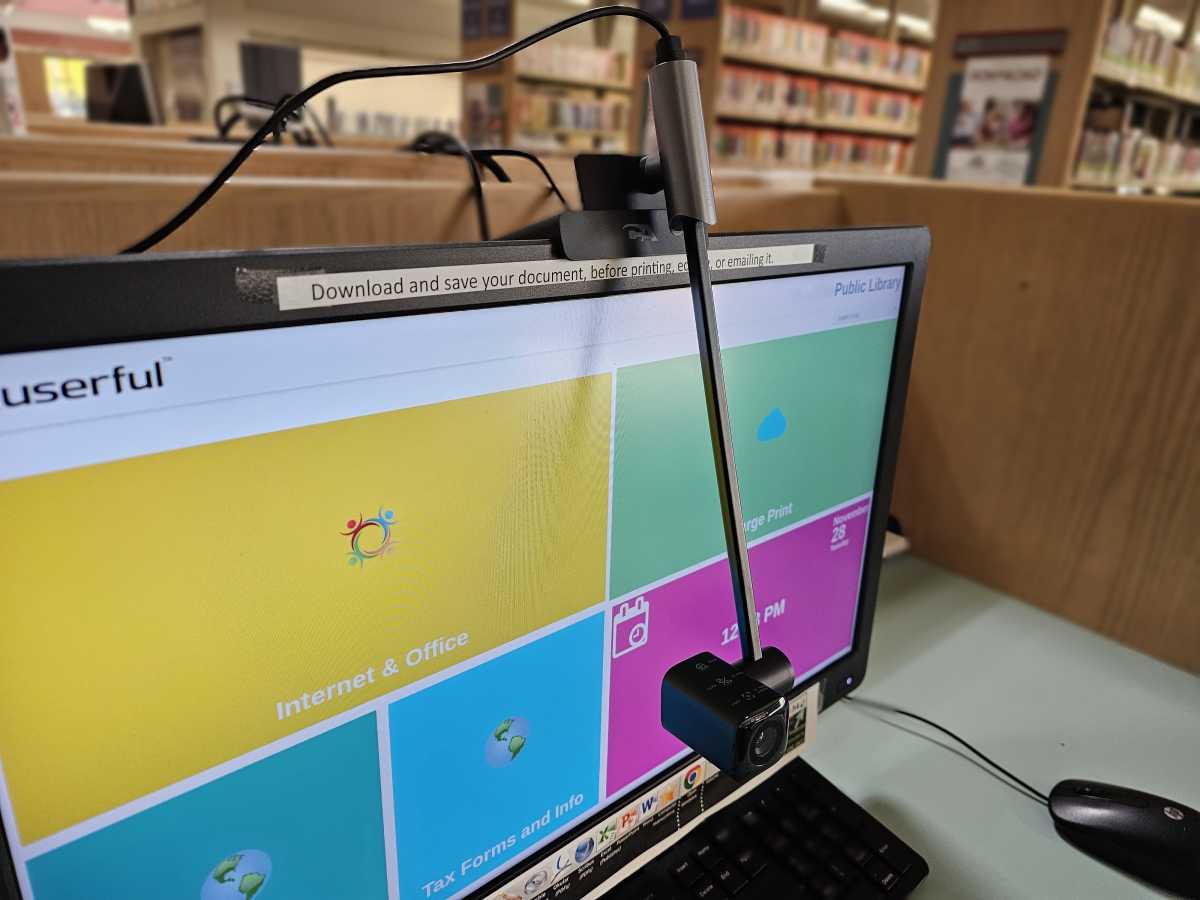 The CA Essential Webcam Flex, at full extension. You’d probably want it a bit higher up.
The CA Essential Webcam Flex, at full extension. You’d probably want it a bit higher up.
Mark Hachman / IDG
The webcam mount holds the camera off to one side, and CA has built it so that it can swivel vertically, through 180 degrees. There’s no privacy shutter; if you’re worried about being seen, CA wants you to point it at your ceiling. Pointing it down, of course, allows you to film from a top-down perspective, useful for demonstrating disassembling a laptop, for example.
But it’s the “center view” that really works. That requires sliding the webcam out towards you, then tilting the whole thing down, then orienting the camera so that it faces you. That’s not easy, and it feels awkward and uncomfortable, like you’re going to break it. The top of the camera also includes three buttons (which we’ll discuss later), and it’s almost impossible not to push one when adjusting it.
But boy, does this orientation make a difference. You’re probably aware that you have to “cheat” when using a webcam: You either need to look at the person on the screen, breaking eye contact with the camera, or gaze into the camera itself. By doing so, you risk missing the subtle facial reactions that can clue you in to their response. There’s normally just no way to avoid the parallax from trying to juggle looking at two different points, simultaneously.
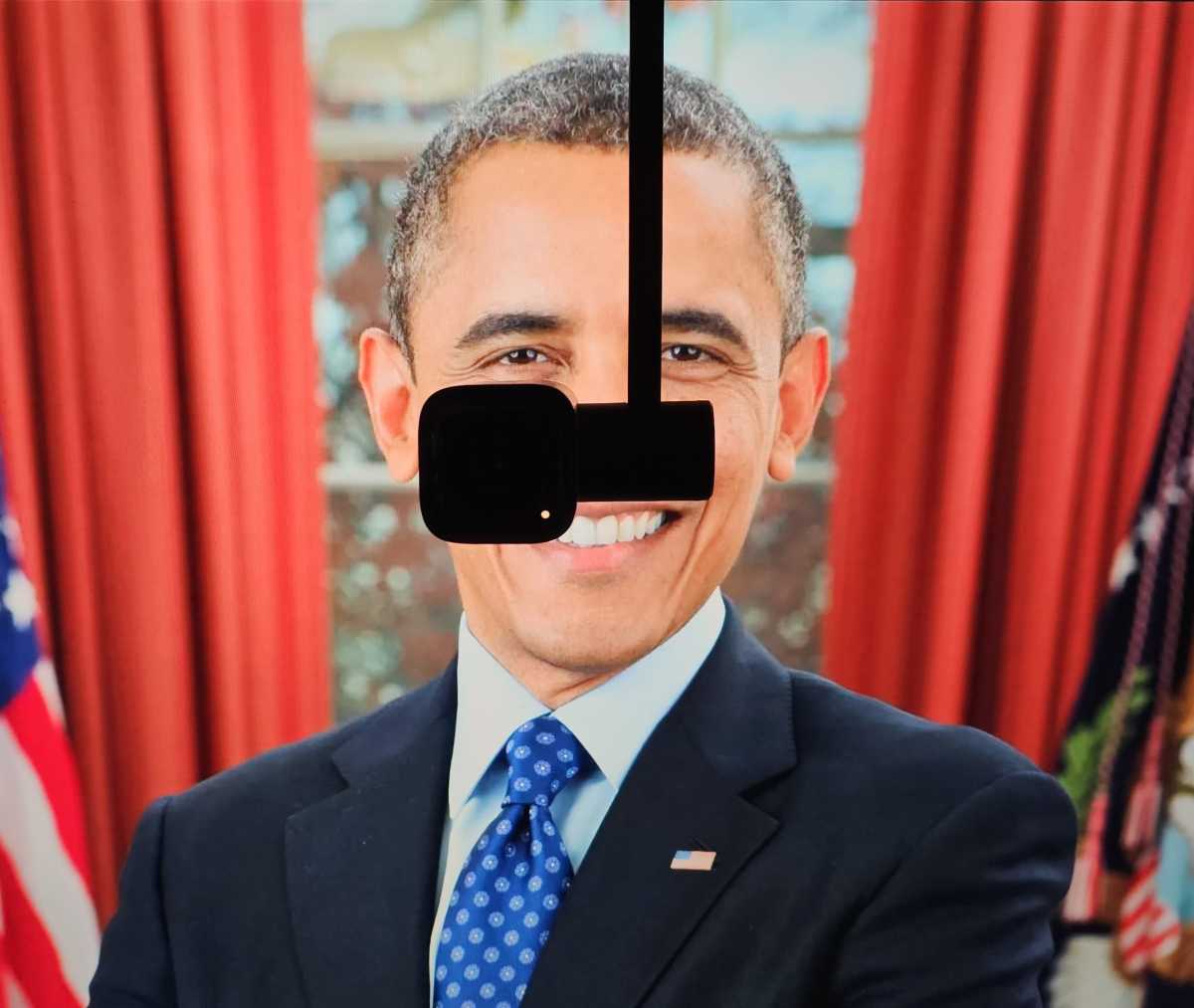 It takes a little fiddling, but you can align the CA Essential Webcam Flex so you’re “looking someone in the eye.”
It takes a little fiddling, but you can align the CA Essential Webcam Flex so you’re “looking someone in the eye.”
Mark Hachman / IDG
The CA Essential Webcam Flex (WC-Flex) largely solves that problem. You can adjust CA Essential Webcam Flex (WC-Flex) to put the camera right in your eyeline, maintaining a direct gaze without strain. And it works, though not perfectly. Naturally, some small portion of your subject’s face must be obscured by the camera, like you’re talking to a pirate with an eyepatch. But it feels so much more natural and, well, equal, than most conversations.
Yes, there are ways around this: laptop stands and cheap hacks like piling books on top of your desk to bring a laptop camera to eye level. But the CA-Flex provides a rather nice way of making it all work.
Awkward controls
The camera includes three buttons: The first, closest to the camera lens, controls the auto-focus. Tapping it commands it to refocus automatically, while another tap removes the autofocus entirely — seemingly useful when moving things around a demonstration area. But it didn’t really work: When I tested it on a magazine, I had to manually adjust the focus using the Windows Camera app.
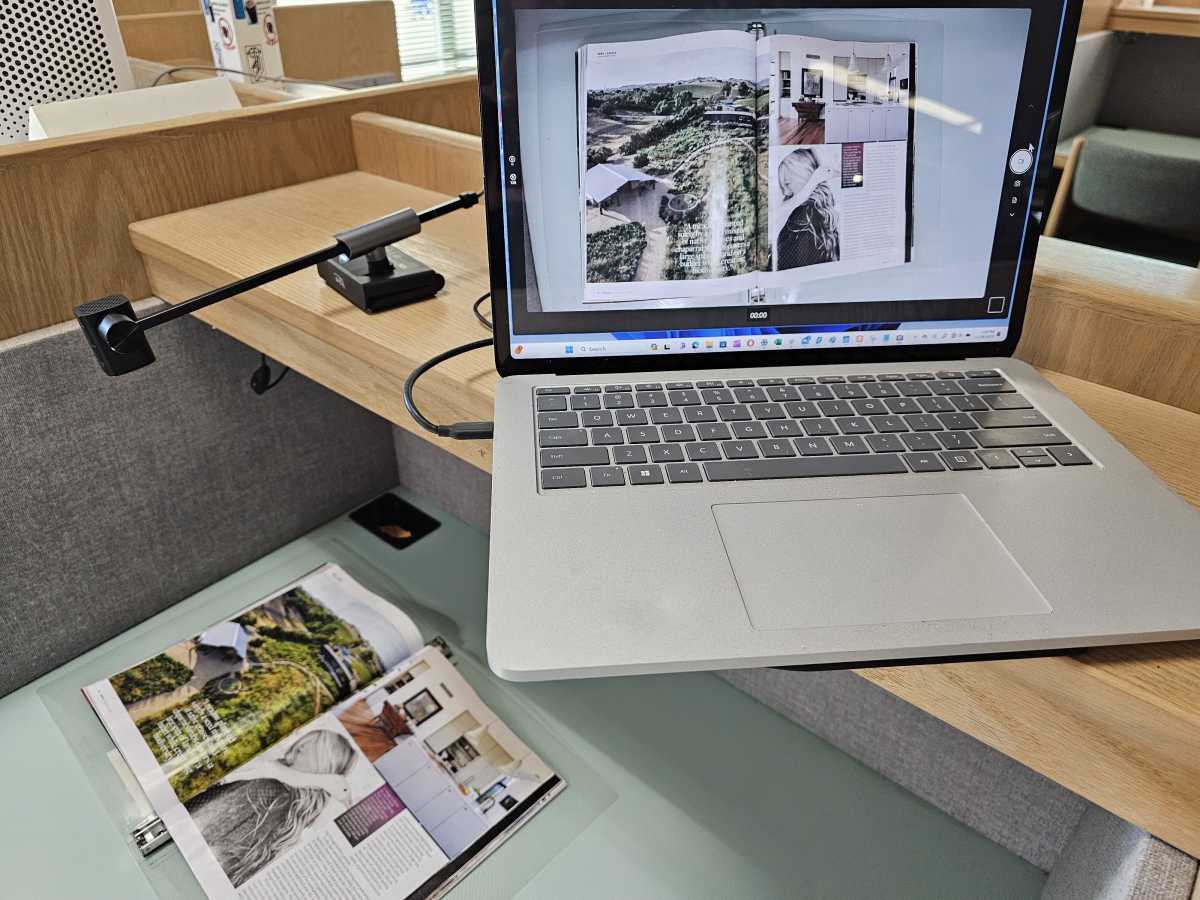 The CA Essential Webcam Flex, in its overhead view. Note that the focus had to be manually adjusted via Windows.
The CA Essential Webcam Flex, in its overhead view. Note that the focus had to be manually adjusted via Windows.
Mark Hachman / IDG
A quick tap of the middle button will flip the image 180 degrees (again, for top-down viewing), while holding it for two seconds will mirror the image, so you can write notes to your viewers or show text reading properly left to right. Finally, the back button enables five gradations of digital zoom, which is essentially a field-of-view control.
If you don’t understand how each button works, you’ll probably frustrate yourself. As I said before, it’s very easy to activate a button as you move the webcam, in part because there’s no tactile feedback to let you know you’ve touched a button. Instead, a small LED on the webcam signals that it’s on — and, if it’s blinking, that it’s in fixed-focus mode. CA may be trying to do too much with too little here.
The CA Essential Webcam Flex (WC-Flex) says that it goes up to 2592×1944 @30fps or about 5Mpixels, which company representatives said they’ve been able to achieve with a PC and monitor. But all of the apps I tried would recognize the image at 1440p, but no higher.
Windows reports that video only goes up to 1440p at 30fps, or 1080p at either 60fps or 30fps, and various lower resolutions, all at 30fps.
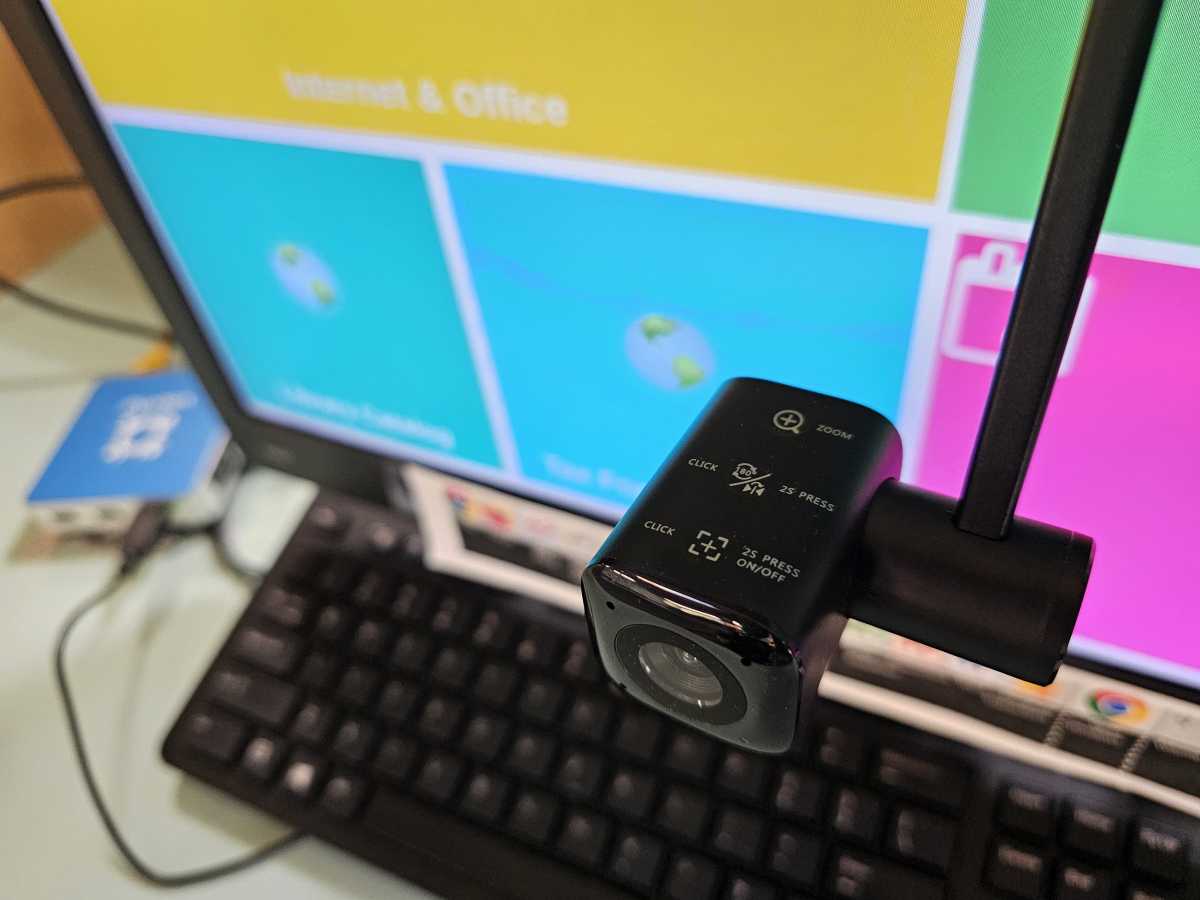 The adjustment buttons on the CA Essential Webcam Flex. The zoom was extremely finicky.
The adjustment buttons on the CA Essential Webcam Flex. The zoom was extremely finicky.
Mark Hachman / IDG
The more interesting problem was that autofocus worked far better at 1080p than it did at 1440p, and the digital zoom doesn’t work at all at 1440p. That’s because it’s a crop. “When zooming in and streaming in 1080p, the sensor will go to 1440p or higher resolution to create a high-resolution image for the algorithm to use to then create the digital zoomed image, and then will provide this zoomed video image to the system in the 1920×1080 format,” a company representative said.
Unfortunately, the digital zoom is glitchy, and the only way I could get it to reliably work was to switch resolutions back and forth in the Windows Camera resolution settings, even at 1440p. That’s not to say that the digital zoom isn’t otherwise solid, though. I like a nice tight crop when I’m talking to people, and the SC-Flex achieves that.
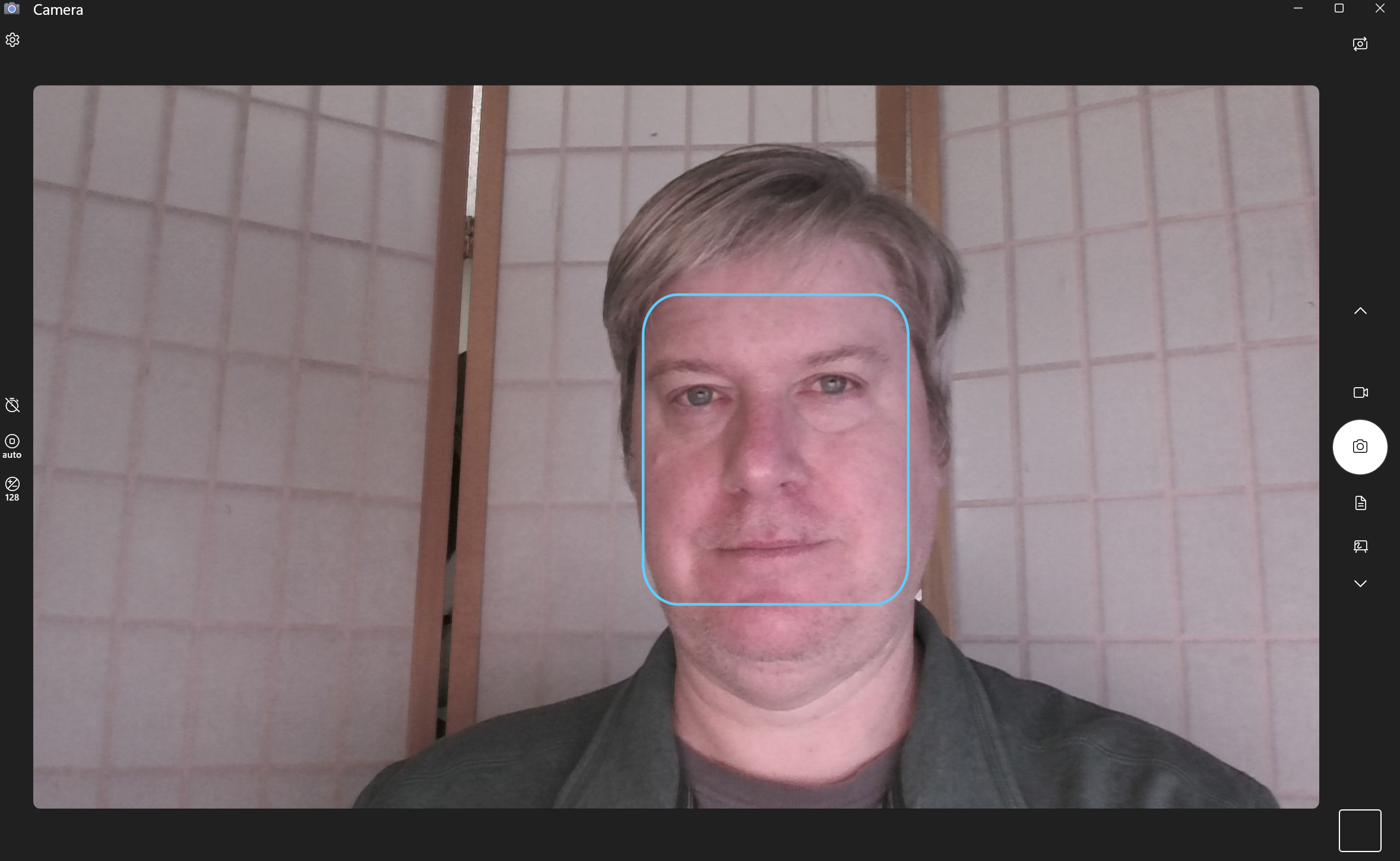
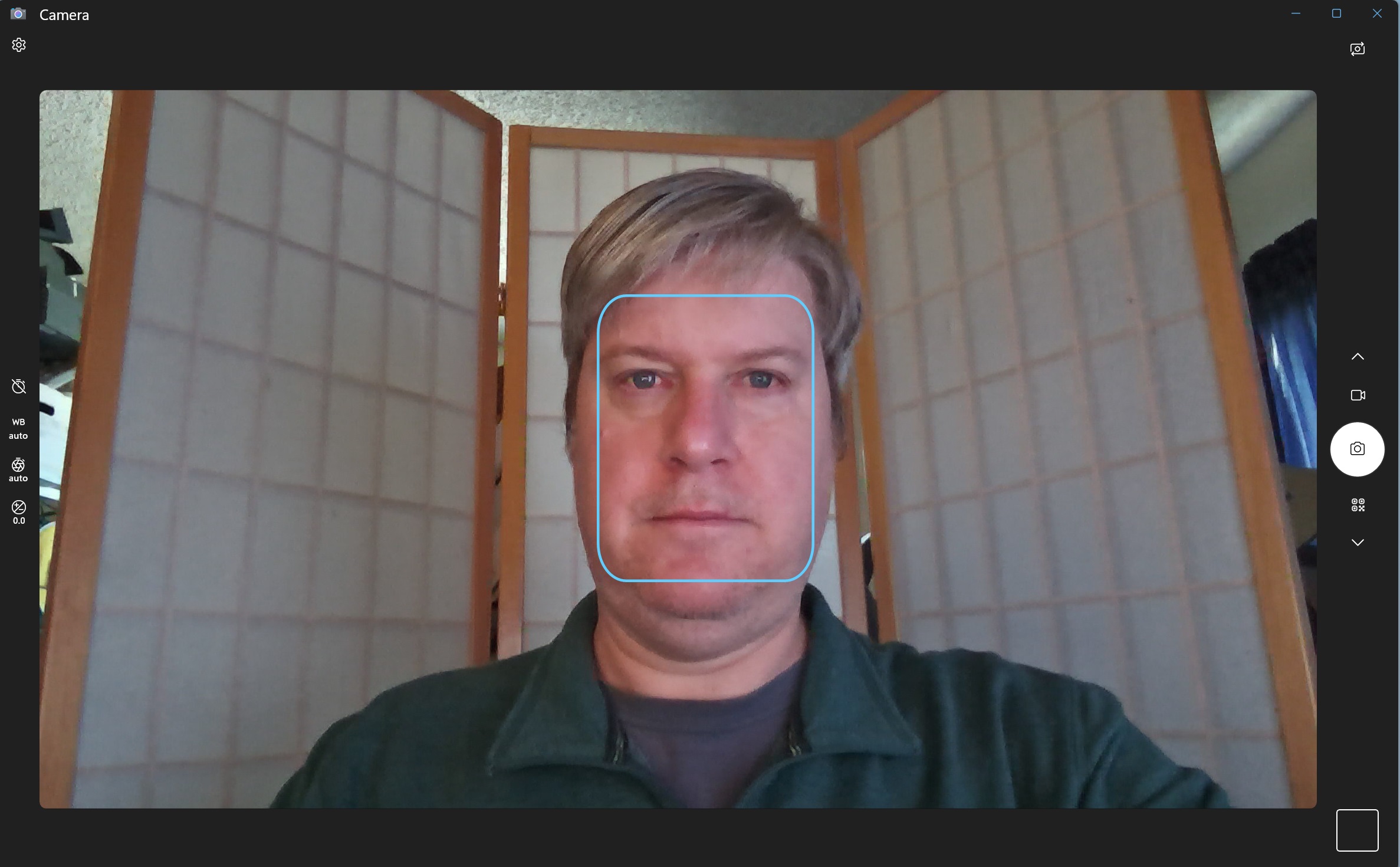
The CA Essential Webcam Flex (left) versus the native webcam in the Microsoft Surface Laptop Studio. The primary illumination is from a 27-inch display, mainly white.
What I didn’t like about the camera, though, is that the colors are muted. Adjusting the saturation levels within the Windows Settings menu didn’t help, either. The high-resolution 1440p option looked nice, however, and the camera seemed to adjust for the light levels just fine.
I typically use Microsoft Surface devices as test beds, which were stiff competition during the pandemic. But people also forget about quality mics. CA does not provide a great mic pairing; my recorded audio sounded muted and flat, even without any background noise. On the other hand, the noise cancellation was on par or better than my laptop, which I was slightly surprised by.
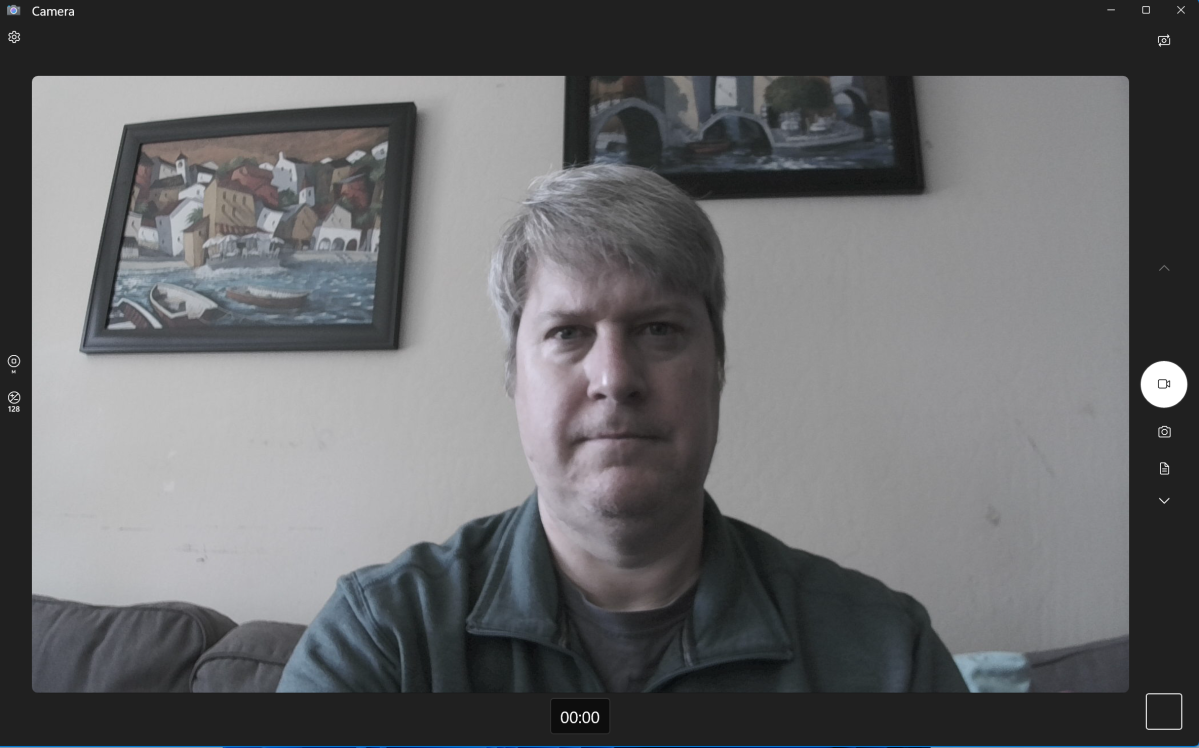 The CA Essential Webcam Flex (WC-Flex), in side light. The room was brighter than the camera image would indicate.
The CA Essential Webcam Flex (WC-Flex), in side light. The room was brighter than the camera image would indicate.
Mark Hachman / IDG
CA does have room for improvement, though I’m not engineer enough to suggest how. Mounted on a monitor, CA’s webcam works well; I wouldn’t recommend this for just a laptop, however. The video quality is decent, though not great, and the audio is satisfactory.
I definitely don’t like grabbing a few hardbacks to place under my laptop for video calls, or trying to mount a tripod off to one side. To me, a good webcam is like being on TV: It offers high resolution, good color balance, fast motion — but also the right perspective. The CA Essential Webcam Flex (WC-Flex) falls short on color, but offers an intriguing mix of other features. I’ll be quite interested to see what the WC-Flex 2 looks like.
>>> Read full article>>>
Copyright for syndicated content belongs to the linked Source : PCWorld – https://www.pcworld.com/article/2140063/ca-essential-webcam-flex-review.html










