 At a glance
At a glance
Expert’s Rating
Pros
Easy, friendly interfaceBacks up local files as well as files on Dropbox and Google DriveRock solid performanceSupports versioning
Cons
Some advertising nagsDoesn’t support other online destinations.Backs up to, but not from network locations
Our Verdict
For free, the surprisingly capable FBackup 9 will back up files to or from any local storage including optical discs, to network locations, as well as to and from Google Drive and Dropbox.
Best Prices Today: Softland FBackup 9
FBackup 9 is a surprisingly capable backup client given that it doesn’t cost you a dime. It backs up to and from local storage including old-school optical discs — a real rarity these days. It even backs up to Google Drive and Dropbox and will back up to network locations, though not from them.
While FBackup 9 is free, it’s also meant as a calling card for its paid-for sibling Backup4All, which supports a host of other online storage services and will also back up from network locations.
Not surprisingly, there are some ads in FBackup 9, though they’re generally kept well out of the way. Hey, we all have to eat, right?
Further reading: See our roundup of the best free backup software and services to learn about competing products.
What are FBackup’s features?
FBackup 9 will perform full backups and file mirroring to zip files, but omits Backup4All’s Smart (culled incremental/differential), Incremental (all changes since last backup), and Differential (all changes since the initial backup) backups.
Note that FBackup 9 keeps all versions of files in its full backups, which ameliorates to a great degree the absence of those other options.
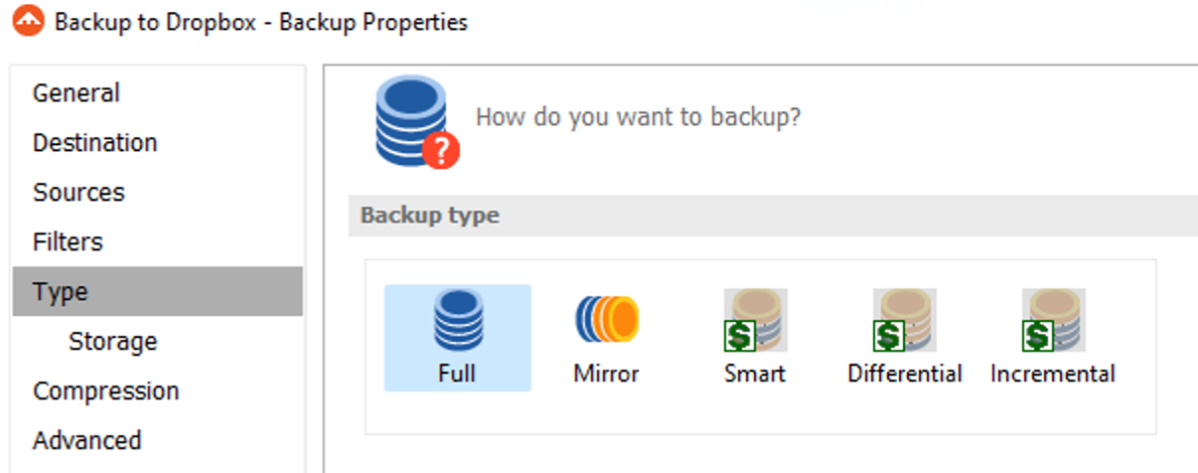
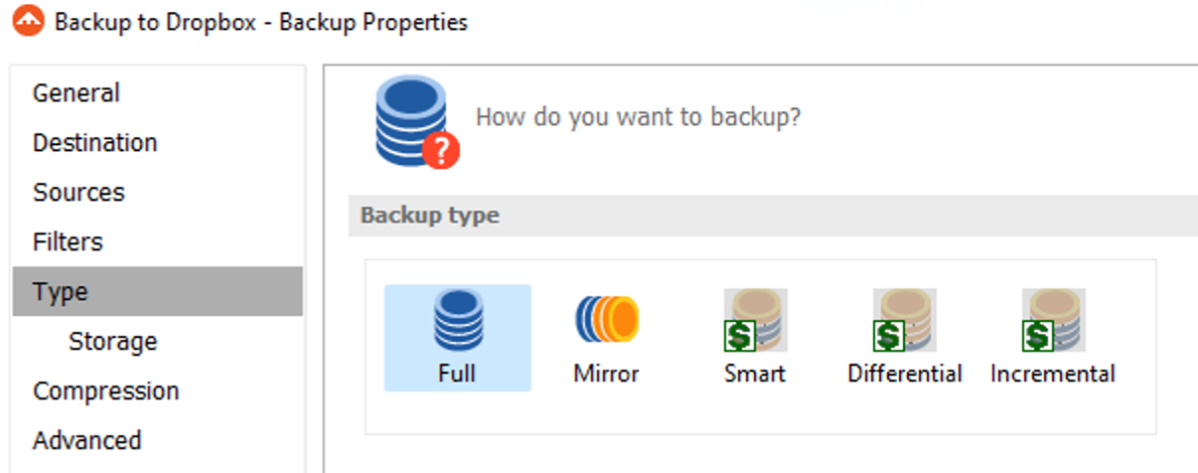 Those dollar signs mean you’ll have to pony up for Backup4All to get the Smart, Differential, and Incremental options.
Those dollar signs mean you’ll have to pony up for Backup4All to get the Smart, Differential, and Incremental options.
The program automatically selects the most common file types, but you’re free to make your own selections, or create your own filters to select other file types. Jobs can be scheduled from monthly to daily, at any time of the day under defined circumstances (at power-on, etc.), but there’s nothing more granular than that, and no real-time (as files change) backup.
As noted, other salient differences between the free FBackup 9 and Backup4All are the latter’s ability to back up data from remote network locations as well as far broader support for online storage services. Google Cloud, Amazon S3 and S3-compatible services just to name a couple. See below.
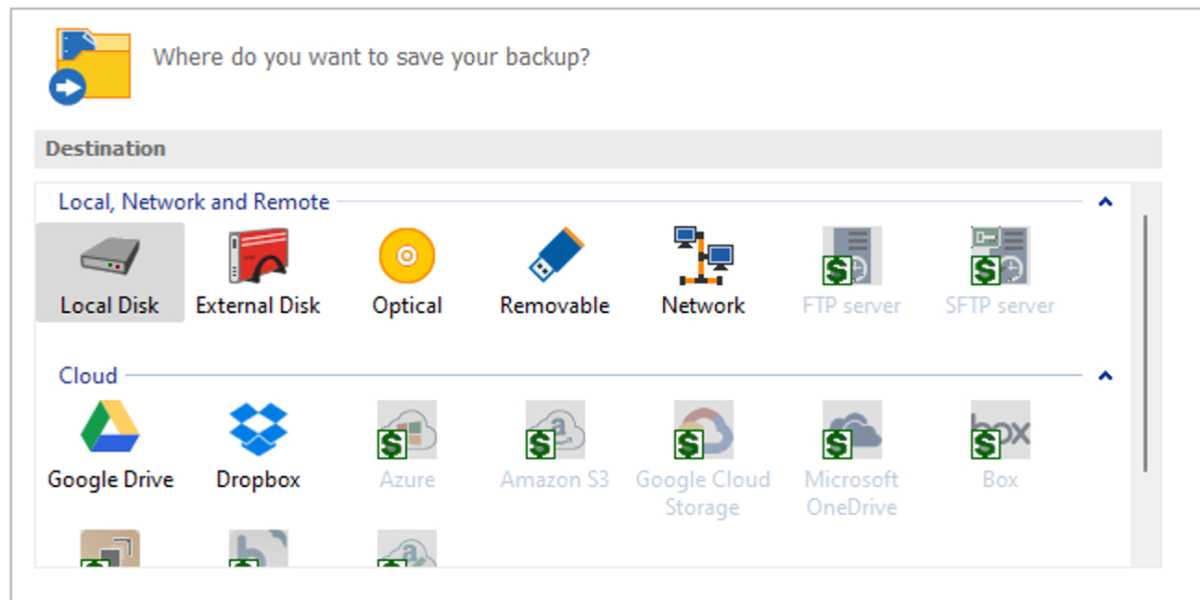 Yup, more dollar signs, but this screen cap gives you an idea of what Backup4All offers. It also backs up from network locations.
Yup, more dollar signs, but this screen cap gives you an idea of what Backup4All offers. It also backs up from network locations.
Encryption is also supported if you need to secure your data. Note that FBackup employs its own scheduler and two services — however, the system footprint is fairly small as far as backup programs go.
How is the FBackup interface?
While I wouldn’t nominate FBackup 9 and it’s Microsoft Office-style, ribboned interface up for “most modern” GUI experience, it’s one of the better I’ve tested. There are no abstracted concepts or arcane language, and it’s very well organized and laid out. I find it relatively easy on the eyes and had no difficulty getting up to speed.
Wizards step you through most tasks, so you don’t have to be an old-hand at backup to get things done. But if you are an old-hand, there’s an advanced mode that will get you there quicker.
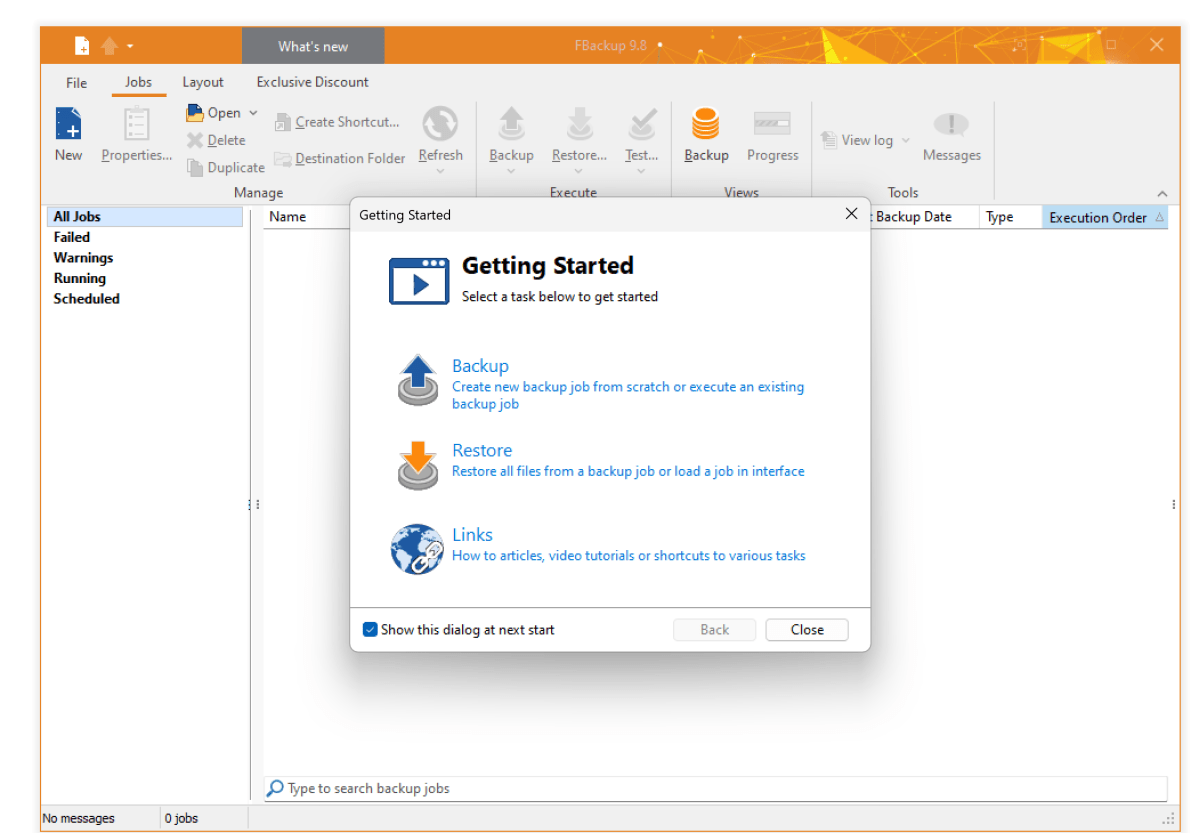 The initial FBackup 9 screen, post splash that is.
The initial FBackup 9 screen, post splash that is.
How does FBackup perform?
My testing of backup software these days is primarily focused on reliability and smoothness of operation. Given the speed of modern computers, storage, and even online storage these days, you will rarely find that a backup program has a negative impact on system performance.
So it was no surprise that FBackup 9 turned in on-par completion times when performing backups to/from internal and external SSDs, a NAS box, a CD-RW, as well as Dropbox and Google Drive. Restores were equally facile.
If you’re a Google Drive or Dropbox user, FBackup is a no-brainer freebie–far more versatile than Windows File History.
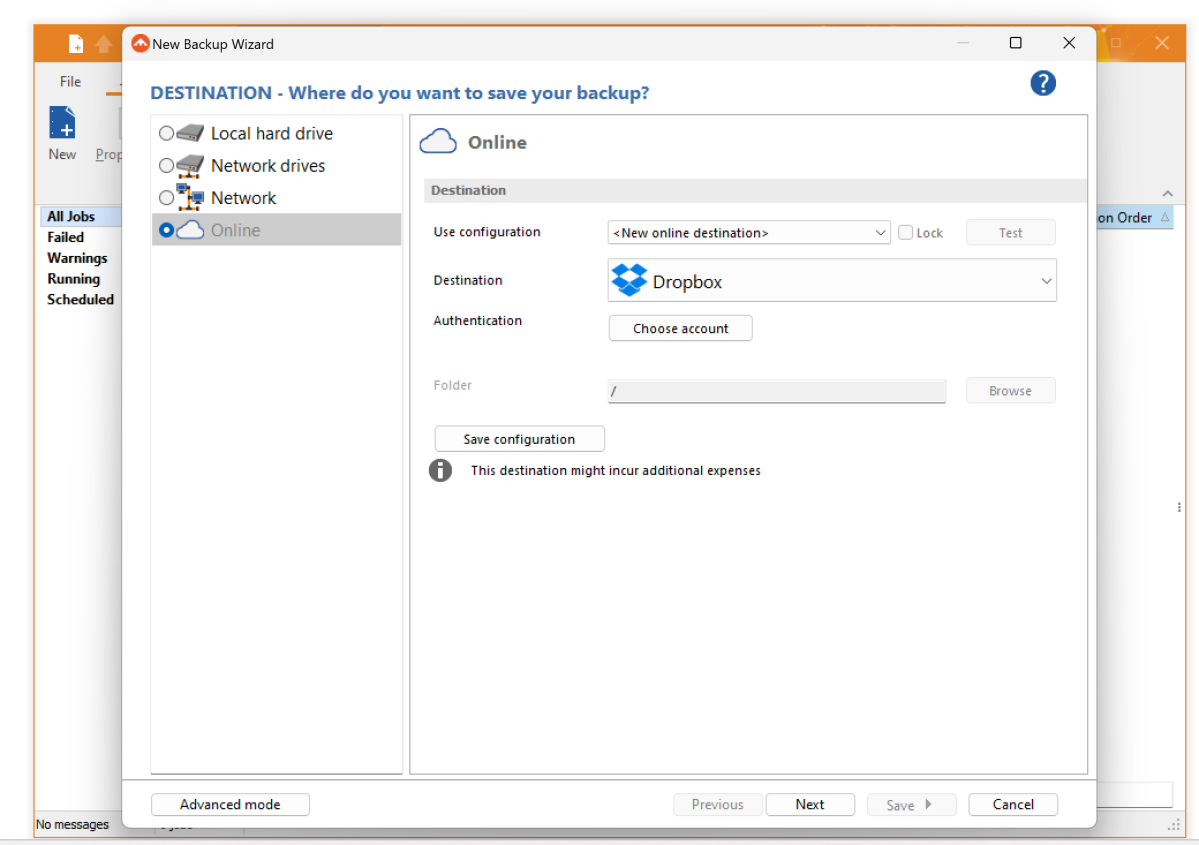 FBackup 9 supports backing up to and from both Google Drive and Dropbox.
FBackup 9 supports backing up to and from both Google Drive and Dropbox.
FBackup 9 was generally stable and I only encountered a single, circumnavigable glitch with CD-RW. I had to erase the disc manually to avoid an “incompatible disc” warning despite selecting the “Erase before writing” option for the job. Ultimately, the job succeeded, which is the most important point.
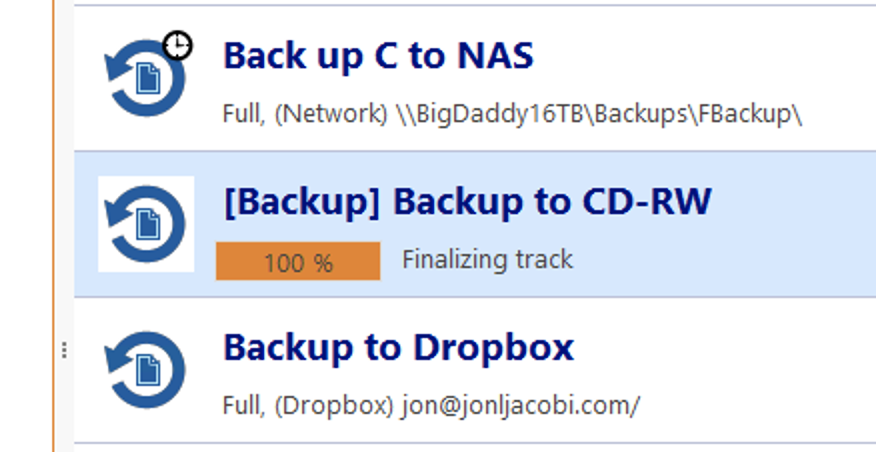 Though I had to erase the disc manually, FBackup 9 backed up to CD-RW just fine.
Though I had to erase the disc manually, FBackup 9 backed up to CD-RW just fine.
Jon L. Jacobi / Foundry
There’s more than adequate feedback on the progress of the jobs, and you can fire off multiple jobs simultaneously. The program also backs up locked files.
Overall, I was more than satisfied with the program’s workflow and reliability, a trait that’s paramount in the backup world. Sweet stuff.
Should you download FBackup?
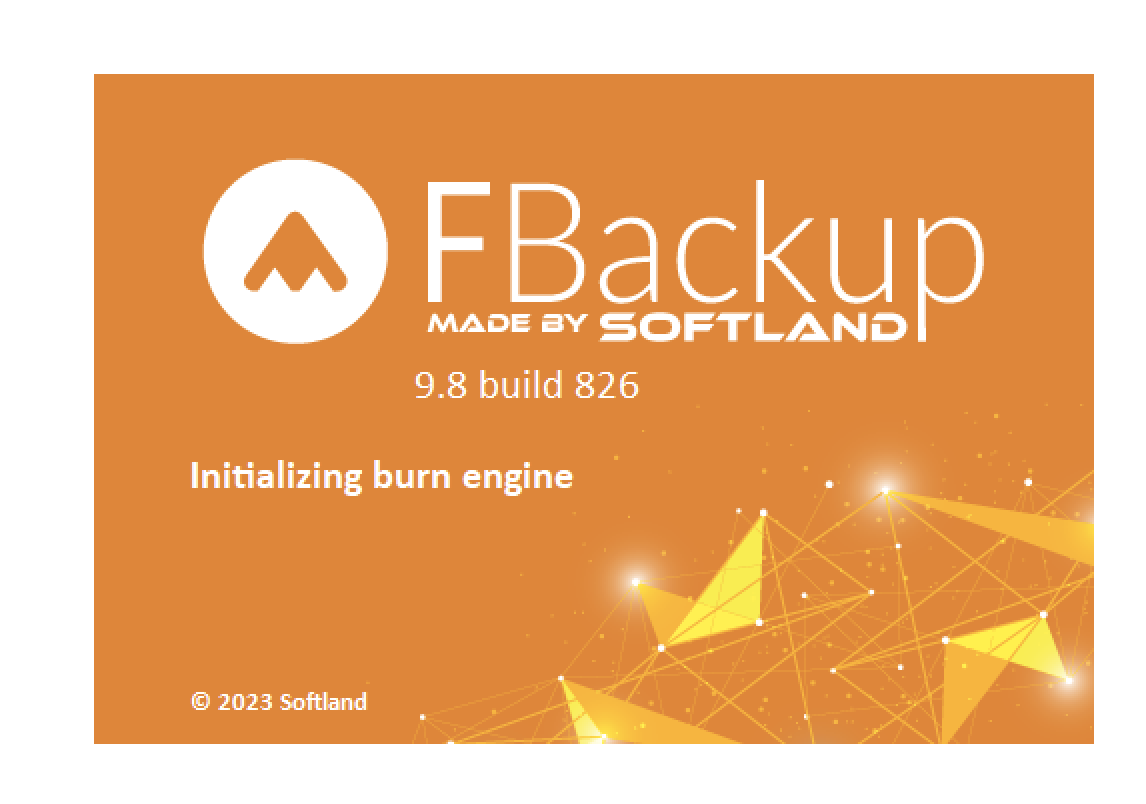
If you’re a Google Drive or Dropbox user, FBackup is a no-brainer freebie — far more versatile than Windows File History. It’s also one of the few games in town if you’re still rocking optical discs. That it’s equally effective at backing up to local and network destinations is icing on the cake.
You do have to put up with a dose of up-selling, but hey, it’s free! And to be honest, Backup4All is a worthy up-sell. There are a few versions from the $30 Lite to the $50 Professional, but if you’re going the upgrade path, I recommend the full-on Pro version. In for a penny, in for a pound.
Look for an upcoming review of big sibling later this year.
>>> Read full article>>>
Copyright for syndicated content belongs to the linked Source : PCWorld – https://www.pcworld.com/article/2113948/fbackup-free-backup-review.html










