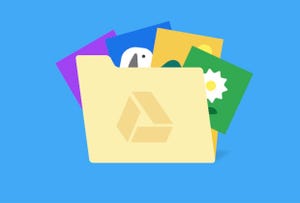Google Drive, Google’s cloud storage service, has over 2 billion active monthly users, according to Google partner Patronum. If you’re one of those people, you might know you’re account only gets 15GB of free space. And that storage can fill up fast. When it does, you’ll see a message asking you to upgrade to a Google One plan, but you don’t have to buy digital storage. Here are some tips on how to free up space in your digital filing cabinet for free.
We recommend trying these tips on your desktop rather than a mobile device, as you’ll have an easier time sorting through and managing files. We’ll walk you through both processes if you have access only to a mobile device, though.
1. Delete large files first
If you want to keep the majority of your items in Google Drive and Gmail, you can free up space by sorting each service by file size and deleting only one or two large files instead of a few dozen smaller items. Deleting one or two videos that take up multiple megabytes of space is easier than sorting through hundreds of old documents of similar file size to decide which can be deleted.
Delete files by size in Google Drive
Here’s how to delete files by size on your desktop.
1. Log into your Google Drive account.
2. Click Storage in the menu on the left side of the screen.
3. The Storage page should list your files from largest to smallest, but if not, click Storage used on the right side of the screen. The files should now be ordered from largest to smallest.
4. Click on the large files you want to delete to select them. You can select multiple files by holding the Shift key on your keyboard.
5. After selecting the files for deletion, click either the trash bin that appears near the top of the screen or click and drag the large files to Trash on the left side of the screen.
You’re not finished when the items are in the Trash. From there, click Trash on the left side of the screen to go to the Trash menu. Then, click Empty Trash on the right side of the screen, and then click Empty forever.
You can also delete files by size on your mobile device. Here’s how.
1. Open your Google Drive app and log into your account.
2. Tap Files in the bottom-right corner of the screen.
3. Tap Name underneath My Drive near the top of the screen.
4. Tap Storage used. This will arrange your files from largest to smallest. You can select My Drive and then Storage used again to list your files by smallest to largest.
5. Tap the three dots (…) next to the item you want to delete.
6. Tap Remove then Move to trash.
Google says in the app that Items in your Trash are deleted forever automatically after 30 days. If you want to speed things up and empty your trash now, here’s how.
1. Tap the hamburger icon (three stacked lines) in the top-left corner of the screen next to Search in Drive.
2. Tap Trash.
3. Tap the three dots (…) in the top-right corner of the screen.
4. Tap Empty trash.
Whether you need to make more space or just want to keep your Gmail tidy, it’s easy to make room for storage in the service.
James Martin/CNET
Delete files by size in Gmail
You can also delete your files by size in Gmail. Here’s how on desktop.
1. Log into your Gmail account.
2. Type has:attachment larger:10MB into the search bar and hit Search. This will show you all emails that have attachments larger than 10MB, from largest to smallest. You can use this format to filter by other size files, not just 10MB files.
3. Check the boxes to the left of each email you want to delete, then click the Trash icon across the top of your screen. It should be under Conversations.
4. Click Trash on the left side of the screento go to the Trash menu. If you don’t see Trash, click More and Trash should be in the expanded menu.
5. Click Empty trash now at the top of the screen.
You can delete files in the Gmail app similarly, too. Here’s how.
1. Open your Gmail app and log in to your account.
2. Type has:attachment larger:10MB into the search bar and hit Search. This will show you all emails that have attachments larger than 10MB, from largest to smallest. You can use this format to filter by other size files, not just 10MB files.
3. Tap into the email you want to delete.
4. Tap the trash bin icon across the top of your screen.
5. Tap
>>> Read full article>>>
Copyright for syndicated content belongs to the linked Source : CNET – https://www.cnet.com/tech/services-and-software/google-drive-full-heres-how-to-easily-save-money-on-digital-storage/#ftag=CAD590a51e