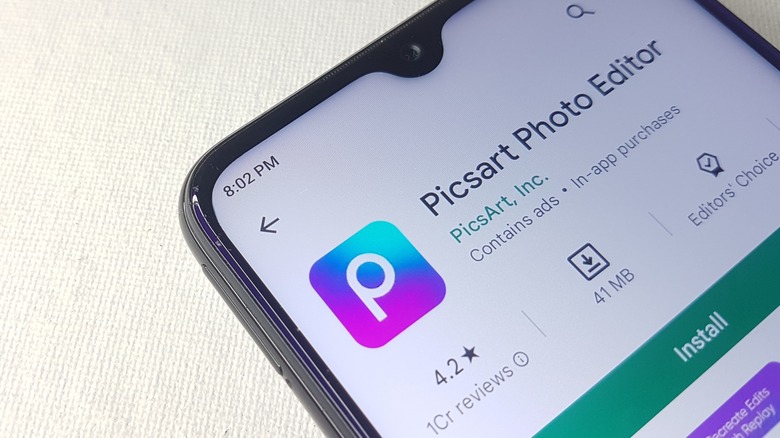
ECO LENS/Shutterstock
If you are looking for a handy photo and video-making app for your Android device, you can’t go wrong with Picsart. Being chock-full of editing and AI tools, it can be used by both editing novices and experts. However, the fact that it is an editing app specifically designed to be used to its maximum capabilities makes it stand out. Other mobile editing tools, such as Photoshop Express, reduce the number of things you can do on mobile, so it’s refreshing to have a fully-equipped mobile-centric editing platform like Picsart.
Unfortunately, as anyone familiar with editing knows, what you do on Picsart and similar apps can take up a lot of storage space. This is especially true for videos, which are often already large files only growing larger due to the effects you put on them. If your device has been running out of space, you’re likely wondering how to delete some of these videos to make space.
The problem is that deleting Picsart downloads is a bit more complicated on Android than on iPhone. That’s because there’s a chance the videos won’t be saved on your camera roll but in the phone’s files or SD card. This could make the deletion process a bit more complicated, but we’re here to make it easy for you.
Deleting Picsart videos
Lukmanazis/Shutterstock
If you are a longtime Android user, you likely know where to find all your apps’ files. However, for those using an Android for the first time or users that need a reminder, it’s important to note that many files won’t be directly saved in the apps themselves. Rather, they are saved in the File Manager app that is connected to the phone’s internal and SD card storage. Picsart videos will be saved in a folder of the same name. In this folder, you can find videos you have made on the app and any other projects you created.
Open the Android files app or a file manager that you prefer. Navigate to the Picsart folder.
The videos will appear in a sub-folder titled, well, Videos. Tap that folder to find your videos.
When you find the video you want to delete, press on it until a checkbox appears.
Tap the check boxes of the video or videos you want to delete.
Tap the Delete button, then confirm your intent. Afterward, the video or videos you selected will be deleted from your Android device.
If you decide that you need a video file you deleted for whatever reason, there’s a way to do that. Handy Recovery recommends finding a previous backup of your phone’s data and choosing the video to restore.
>>> Read full article>>>
Copyright for syndicated content belongs to the linked Source : SlashGear – https://www.slashgear.com/1345466/how-to-delete-picsart-video-files-android/
