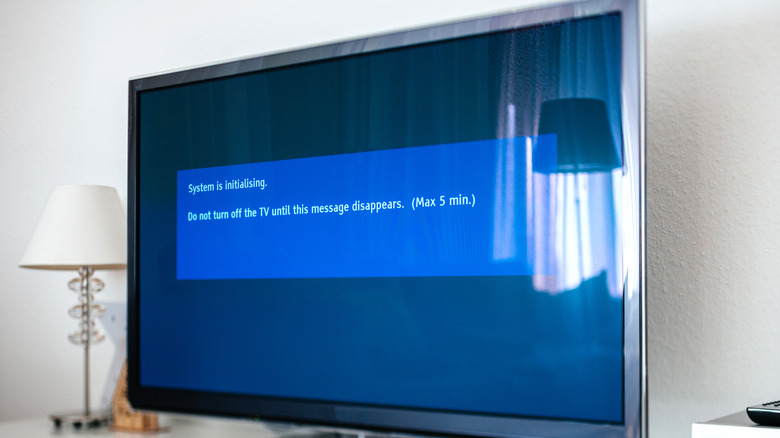Diego Thomazini/Getty Images
It’s easy to become a little complacent with gadgets that seemingly work just fine. After all, if something isn’t broken, why fix it? However, while you can normally get away with not updating your devices, you will eventually run into issues, from minor inconveniences to downright glitches. That’s why it’s always a good idea to keep your gadgets updated, especially if it’s something you use on a regular basis.
For the Google Chromecast, running on the latest update not only means encountering minimal errors but also getting a smoother streaming experience. Updating means keeping to date on cool Chromecast features and enhancements, whether that’s support for a new streaming service or changes on the interface. This also takes care of security and performance as updates often address vulnerability issues and bugs like slow response times, buffering during playback, and the occasional crash.
Finally, one of the most compelling reasons why you should keep your Chromecast updated is compatibility. If you haven’t downloaded any updates for your device since you bought it, sooner or later, some apps, services, and content might stop working for you. Software evolves pretty fast, and your favorite apps might require the latest Chromecast firmware. To make sure you can continue to use and enjoy them, check for updates for your device regularly.
Updating your Google Chromecast device
Hadrian/Shutterstock
To get the latest version of Google Chromecast, here’s what you need to do:
Open the TV your Chromecast is connected to.
On the home screen, go to Settings by clicking on your profile picture or icon at the upper right corner.
Scroll down to System.
Select the About option.
Click on System update.
Wait while the system checks for updates.
If there’s one available, click on the Download button to initiate the installation. If, on the other hand, you’re already running the latest version, a message saying “Your system is up to date” will appear.
An alternative way to install updates is to reboot your Chromecast. This prompts the device to automatically check for and download available updates. Follow these steps:
Physical reboot:
Remove the Chromecast from the power source for a minute before plugging it in again.
Reboot via the Google Home app:
Launch the Google Home app on your phone.
Find and select your Chromecast from the list of devices.
Open the Settings.
Tap on the More options (three vertical dots at the top right).
Select Reboot from the menu.
It’s worth noting that while the update is installing, you can’t use your TV for casting content. Monitor the update progress either on your TV screen or checking the LED on the device itself (a pulsing red LED indicates an ongoing update). Depending on the firmware size and your internet speed, the typical installation time is around ten minutes or so.
>>> Read full article>>>
Copyright for syndicated content belongs to the linked Source : SlashGear – https://www.slashgear.com/1426813/how-to-update-chromecast-why-you-should/