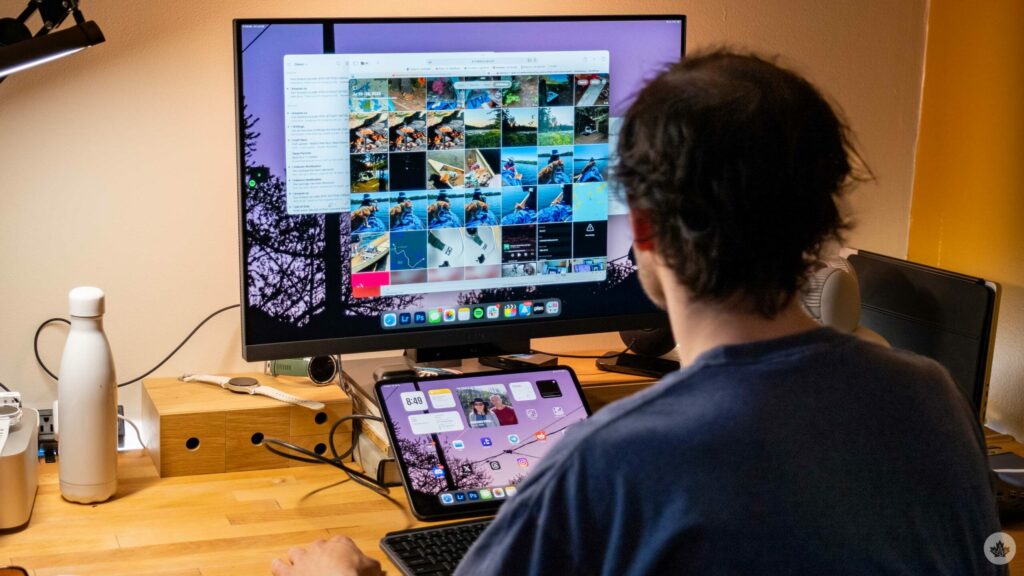I’ve worked from an iPad as my primary device for six weeks. There have been ups and downs, but at the end of this experiment, I want to go back to my Mac much less than you’d expect.
Sure, iPadOS has some limitations, but I think many common walls people bounce into are more because of their unfamiliarity with the iPad than because of its shortcomings. For a ton of workflows, the iPad’s portability is impossible to beat, and since it’s so portable, I found myself using it a lot more outside of work hours than I would my MacBook.
I started this with two weeks on the iPad Pro (M4), followed up with another two weeks on the iPad Air (M2). And I’m back on the Pro, giving me over six weeks of use. Both are 13-inch models, and while leading into this story, I was partial to the smaller iPads like the mini and the 11-inch, I’ve grown to love the bigger iPads, especially the extremely thin Pro.
My Setup
The best thing about the iPad is its many different ways to use it. When I went to the office, I used it with the Magic Keyboard case; at home, I have a monitor and Bluetooth accessories set up at my desk, and everywhere else, I just use it with the Smart Folio case. It’s pretty understated, but the iPads ability to transition straight from a work computer into a media screen or a gaming device has been one of my favourite things about it. Especially compared to my laptop, which usually stays on my desk at the end of the work day.
My iPad-centric desk at home is the setup I’m the most proud of. I’m using a USB-C Ben-Q 28-inch 3:2 monitor I wrote about before. It’s incredibly convenient to set it up so that when it’s connected to my iPad, the BenQ display goes into Stage Manager. I’ve also raised the monitor’s base with a few books, which lets me prop the iPad between my keyboard and the display, giving me the option to use the touch screen still.
Personally, I’m still looking for the perfect case that can be both casual with a kickstand and business with a keyboard, but nothing I’ve seen has piqued my interest. It’s hard to beat Apple’s Magic Keyboard’s typing and trackpad experience. The modern Apple Folio case also has some added magnets, so it works in more angles this year, something I’ve gotten way more use out of than I expected. That said, getting these two cases together costs $550, which is a hard pill to swallow.
Getting back on the horse
The first thing I needed to do once I started working back on an iPad was to find out what apps from my daily workflow I’d need to switch out. Since I’ve been writing more than video producing lately, I could find most of what I wanted either as an app (Photoshop, Lightroom, Trello) or on the web (WordPress, EZGif, Tweetdeck). You can video edit on iPad with Final Cut Pro or DaVinci Resolve, but I’ll say I still need the power of using those on a real computer.
It did take me a little bit to re-orient my photography workflow to be more Lightroom-focused, but after switching over from Photoshop and using Lightroom to crop, watermark and spot-correct my photos, I’m able to work through my photography just as fast as I did on Mac. Today’s photo workflow, compared to what I used to deal with a few years ago on the iPad, is night and day. You can even save to the Files app now instead of Apple Photos if you want to keep your work separate from your personal photo gallery.
The other main hurdle is learning the iPad’s (admittedly convoluted) multitasking schemes. There are a few, but it’s come a long way since ‘Split View,’ which is where we should start. Split View allows you to run up to three apps at once on an iPad. Two side-by-side and one hovering in a window above those. You can start this by either dragging a second app onto your screen from the dock, or by tapping on the tree-dot menu that’s along the top of each window. While kind of hidden, this multi-tasking function works well, and I think it makes sense to most people.
Things start to get a little more confusing when you add Stage Manager to it. Since Stage Manager sits somewhere between an iPad and a Mac, it doesn’t really follow many established multi-tasking practices. For instance, opening multiple Safari windows can be done in a few unique ways, and they all act differently. First, you can drop the Safari icon from the dock to the Stage Manager area, and it will open a Safari Window. If you have any cached windows, it will open the most recent one. This usually works for me, but it can get annoying when it pulls up a window you minimized for later without you asking. The second way to open a new window is to tap and hold on the Safari icon. Then, choose ‘Show all Windows’ from the drop-down menu. Once you click on that, a ‘Plus icon’ will appear on the top left of your screen. Tap it and you’ll get a new Safari Window (this one won’t be from your cached pile). However, it will be moved to its own Stage, so you’ll need to drag it back to your previous Stage if you want to run both browser windows side-by-side.
Now, to be fair, this sounds a lot more convoluted than it really is, and in most circumstances, both options work well enough that it doesn’t really hinder my flow. However, due to the restriction of one screen being an iPad and the other running Stage Manager, things get confusing sometimes, and I can’t even count how many times I’ve accidentally clicked the Safari icon on my iPad’s dock only to bring all my setup windows crashing down from my display into my iPad screen.
I did try to video edit on the iPad again since Final Cut was updated to support external drives, but in the end, that update didn’t do a lot to make the system better for large projects. You still need to import every piece of footage into Final Cut, and if your iPad goes to sleep during this, you’ll need to do it again! Apple has boxed itself here since most pros don’t want to sit around and wait for all their footage to be imported into their iPads. That said, I edited my first videos ever in iMovie on iPad over ten years ago when I was in high school. If I could step up to Final Cut Pro back then, I would have, and it would have helped me become a better editor faster. Instead, I didn’t get to play with a full-scale editor until I went to college four years later.
Another thing that made the experience a lot better for me was setting the iPad’s Safari browser to download files locally instead of using iCloud. By default, Safari on iPhones and iPads download stuff to your iCloud Drive, but if you go into Settings, you can change it so it downloads locally, which goes a long way toward helping the tablet feel more like a computer. Having said that, I still use iCloud Drive a lot, making it really easy to share my important files across my Mac, iPad and iPhone, but I like choosing what files to share, and it’s never my downloads folder.
When you have the Magic Keyboard attached this iPad does get about as big as a MacBook Air.
Overall, I think the minimalism of the actual iPad outweighed the minor annoyances of using iPadOS. After a few weeks, I was able to navigate it with a lot more speed. I still think Apple can do a little more to help Stage Manager work cohesively with iPadOS. Still, for now, I don’t think it’s really holding back a lot of writing workflows, and the focus I get from having a single app on the screen is kind of nostalgic and helps me focus.
Should you get an iPad for work?
Many people could easily get away with an iPad as their main computer, but there will be hurdles you need to push through. For most, it will be a new operating system, and getting fast with it takes time. You can’t just move your laptop workflow over one-to-one; you need to find new ways to do things. For instance, on Mac, I do 100 percent of my photo editing in Photoshop using the Camera Raw tools. On iPad, I do it all in Lightroom CC. both ways accomplish the same task in roughly the same amount of time. Still, it took me a few days (or maybe longer than I’d care to admit…) to really figure out the Lightroom workflow since I had to re-teach myself and figure out a good import/export pipeline.
This falls apart for those hyper-specific apps you might need for your job. For me, it’s video editing, but for others, it could be CAD tools, old Windows-only software or something else entirely. In those situations, I guess you can hope that your company will give you a work computer, and you can get an iPad on the side for other tasks, but in reality, it does mean you’re likely computer-bound, and if you want to live the tablet life, you’re better off looking at Microsoft’s Surface line.
Ultimately, the iPad is more of a computer than every single actual computer I had growing up. It wasn’t until I went to college that I finally got access to powerful Macs, and even then, I still only used them for one task: video editing. Everything else at that time was done on a 12-inch MacBook, which was severely underpowered and way worse than a modern iPad Pro in a lot of ways. If you’re in school or you have a job that requires a lot of work in web apps, I think an iPad is perfect, and through the app store, it does let you do a lot more than you’d expect (like video editing), just not as professionally as a Mac.
MobileSyrup may earn a commission from purchases made via our links, which helps fund the journalism we provide free on our website. These links do not influence our editorial content. Support us here.
>>> Read full article>>>
Copyright for syndicated content belongs to the linked Source : MobileSyrup – https://mobilesyrup.com/2024/07/28/i-spent-six-weeks-doing-all-my-work-on-ipads-heres-how-it-went/