
Image: Google
If you have a Chromebook or don’t want yet another program on your Windows desktop there is an alternative to a full VPN: a Chrome extension. Many people are looking for a VPN solely to use with their web browser anyway. So why bother with the full program? With an extension you can have your browser appear as if it’s somewhere else, while the rest of your desktop programs use the local IP address.
Even better, depending on your needs, you can get this service for free. There are a number of free “VPN” extensions in the Chrome Web Store. The problem is the same with all other types of free services, however. Namely, which ones do you trust? All of the extension recommendations we have here have been tested by us and the services have been reviewed on Windows.
VPNs vs. proxies
The services recommended here also come as full VPNs when you download their respective desktop apps. But as Chrome extensions, these services are almost always proxies.
What’s the difference? A VPN connects all of your computer’s traffic to its servers. When that happens, no matter whether you’re connecting with Chrome or the Epic Games Launcher, your computer programs believe they are in whatever location you selected in the VPN app.
A proxy via a Chrome extension, meanwhile, only tunnels the traffic for the browser it’s running in. The only exception to this is on Chrome OS where Google provides an API that allows Chrome extensions to function as a VPN. That API is not available on other operating systems such as Windows or macOS. In this article, however, we won’t worry about that distinction. Nearly all of the extensions identify themselves as proxies with the exception of ZenMate. We’ve asked ZenMate to clarify their status on Chrome OS, but have yet to hear back.
To learn more about VPNs, see our recommendations for best full-featured VPN services. It can help you decide which VPN is best for use outside of a browser-based VPN proxy.
Updated 06/16/2023: We’ve updated the CyberGhost summary with info from our latest review of the service. Read more about this best pick below.
1. Windscribe – Your best option, with limits

Pros
- Good speeds
- Tons of free privacy features built-in
Cons
- Free service has monthly bandwidth limits
We really like Windscribe, especially as a free service. Plus, an informal look at Windscribe’s speeds since our last review suggests vast improvements.
Usage is limited to 2GB per month at first, which is pretty good for everyday web browsing. It wouldn’t be as good for streaming at 1080p or higher—you’d max out your bandwidth in less than an hour. However, you can get up to 10GB of bandwidth per month by adding an email address to your free account.
Windscribe has 14 virtual locations to choose from, but not any of the Netflix-streaming specialty servers. Free users can also use Windscribe’s ad-blocking features that includes several helpful additions that are all off by default. You can delete cookies automatically when a tab closes, there’s a Do Not Disturb feature for blocking site notifications, WebRTC protection, location spoofing, user agent rotation, GDPR-required cookie notice blocking, and more.
If you don’t want the extra bandwidth you don’t have to give Windscribe your email address, but you do need to create an account with a username and password. The downside of not adding an email address—other than the 2GB bandwidth limit—is you’ll need to remember your login credentials as there will be no hope of account recovery without an email address.
Read our full
Windscribe Pro review
2. CyberGhost – Extreme simplicity
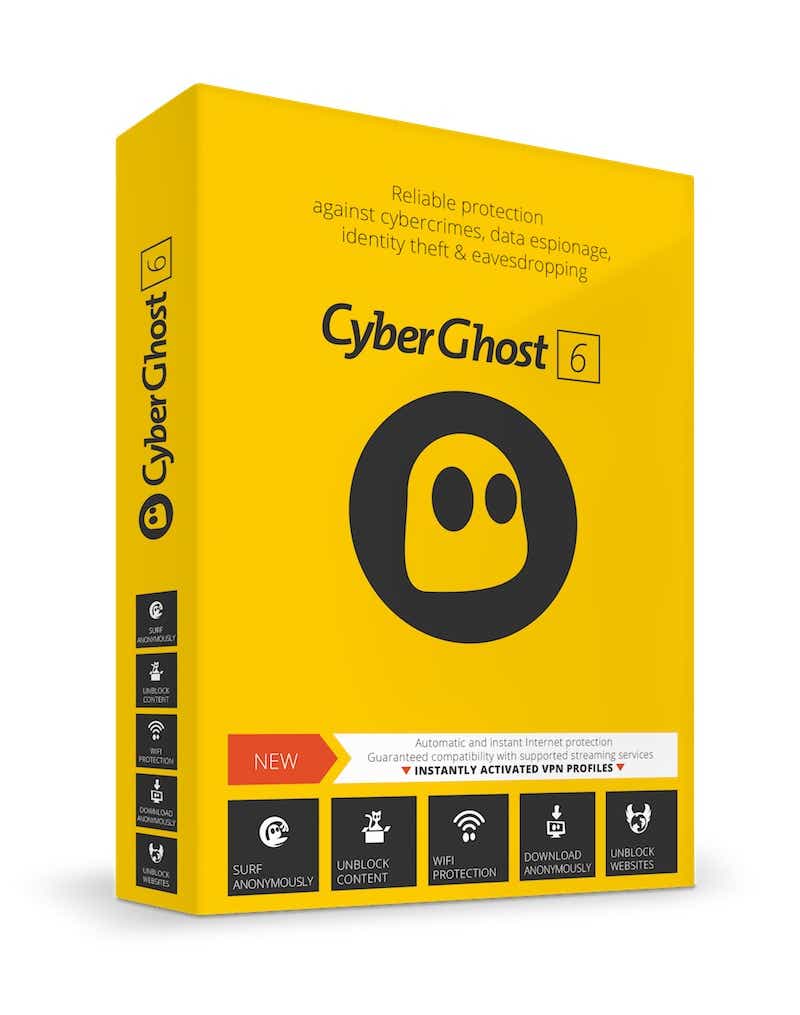
Pros
- Very good speeds
- Easy-to-use interface
- Strict no-logging policy
Cons
- Lacks some power user features such as a double VPN
- Weak speeds in Asia during our tests
As with some others on this list CyberGhost doesn’t require an account to use its free service on Chrome. And just like it’s premium service, the extension is extremely straightforward and easy-to-use. The free proxy offers eight servers across four country locations, and that’s about all there is to it. You won’t get any settings or extra features, but that’s not entirely unexpected from a free app such as this. What sets this extension apart from many of the other recommendations on this list is that it has no bandwidth limits or usage caps.
CyberGhost offers good speeds on its Chrome extension as well. However, the free U.S. services are limited by design and it does show a small ad for upgrading to its paid service at the bottom of the extension window.
Read our full
CyberGhost review
3. ZenMate – Basics with a dash of security

Pros
- Very easy to use
- Country list is good but not extensive
Cons
- Middling speeds
- App’s simplicity sometimes works against it
Another worthy choice is ZenMate. We haven’t looked at ZenMate in quite some time, but we hope to rectify that soon. ZenMate on Chrome is fairly simple. It offers four locations for free including the U.S. As with Windscribe, the free servers don’t include any of the specialty streaming servers.
ZenMate also has a number of security features you can activate, including tracker-, cookie-, and malware-blocking. There’s also a protection feature for when you enter credit cards.
ZenMate’s free service doesn’t require a login, but it does have ads encouraging you to upgrade to its paid service. It also doesn’t have usage limitations, but speeds are capped at 2 megabytes per second.
Read our full
ZenMate review
4. Hide.me – Just the basics
![]()
Pros
- Good download speeds
- Easy-to-use Windows app
- No-logs promise
Cons
- Speeds were inconsistent in our tests
- Expensive single year subscription
Hide.me is another good choice for a free proxy Chrome extension. It doesn’t state that it has any bandwidth limits—though the free service for Windows maxes out at 10GB—and it doesn’t require an email address. Hide.me offers three server choices as well as protection from WebRTC IP leaks in this free offering.
Read our full
Hide.me review
What to look for in a free Chrome VPN/proxy extension
The first thing we’d strongly suggest is downloading an extension from a well-known service. Even with proxies, little-known services may be up to no good, and there’s less chance of that from known quantities. Also, watch out for unofficial apps from known VPNs. These are easy to identify if you look carefully at the “Offered by” line underneath the extension title in the Chrome Web Store. You can also verify whether it’s the real deal by checking out the downloads page on the website of your VPN of choice.
If you just want to use something short term we’d also recommend going for a service that doesn’t require a login. That said, don’t let the account requirement hold you back from using Windscribe’s extension if you like the extra features.
Speeds may also be a consideration, but all the VPNs mentioned here are fast enough for uses like web browsing and video streaming so that shouldn’t be an issue—even with ZenMate’s limits.
How we tested
We didn’t consider speeds as strongly as we have in other articles. That’s because the uses for the browser are more limited. That said, speeds were still a factor and we relied on the results from our Windows app testing as a guide. For Windows testing, we test each service over the course of three separate days. During each test day we select five country locations spread throughout the world and test each location three times. We also take the base speed—i.e., the speed without a VPN—on each testing day.
We then average the testing speeds and the base speeds to come up with a global average. We then express that average as a percentage of the base speed. The idea is to show about how much of a reduction in speed you can expect from a VPN as opposed to showing hard megabytes-per-second numbers that can vary based on ISP, devices, and other factors.
During our look at the Chrome extensions we also considered the number of locations, extension design, and extra features.
There are a number of other free VPN Chrome extensions available, but if you ask us, these four are your best bets.
FAQ
1.
Will a VPN make me anonymous online?
Unfortunately, it’s not as simple as just turning on your VPN and disappearing in a poof of smoke. While VPNs certainly offer better privacy, they don’t make you entirely anonymous. There are myriad ways that companies track you across the internet and a VPN is not capable of blocking all of them. For example, when you sign into a website, you reveal your identity to that website. Or when you log into your Gmail account while using a VPN, Google can now collect cookies based on your browsing.
2.
Do VPNs protect against malware and computer viruses?
Unfortunately, no, a VPN will not protect you from malware or viruses. If you use a VPN and happen to click on a malicious link or download a file containing a hidden virus, there isn’t anything a VPN on its own can do to help. It is recommended that you use an antivirus program or find a VPN provider that offers additional threat protection features to help keep you safe.
3.
Will a VPN affect my internet speeds?
Yes, and no. It’s true that a VPN can have an effect on your internet speeds, but it’s rare for it to have a noticeable impact.
While connected to a VPN, your traffic is rerouted through the VPN’s own servers. Depending on where these servers are located, it can add extra distance for your traffic to travel to and from, leading to a higher ping. Additionally, a VPN encrypts your data which can lead to slower download and upload speeds because of the time it takes to encrypt and decrypt your data, affecting everything from page load times to video buffering speeds. Fortunately, encryption technology and server optimization have come a long ways recently allowing modern VPN providers to lessen these impacts significantly.
Looking for a VPN that works with more than just Chrome? Check out some of our other VPN roundups to learn more:
Author: Ian Paul, Contributor

Ian is an independent writer based in Israel who has never met a tech subject he didn’t like. He primarily covers Windows, PC and gaming hardware, video and music streaming services, social networks, and browsers. When he’s not covering the news he’s working on how-to tips for PC users, or tuning his eGPU setup.










